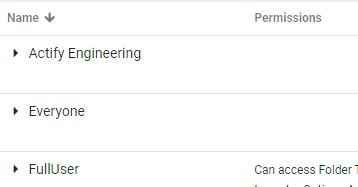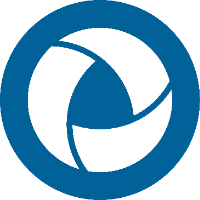Using LDAP
Imported LDAP users require an email address. A user's email address is their SpinFire Manage username and their network password is their SpinFire Manage password.
Click Sync external accounts.

Filter the users list by
Hiding disable, locked and abnormal accounts.
Typing parts of names
Selecting a set of groups.

Also filter the list of users based on a defined LDAP group(s).
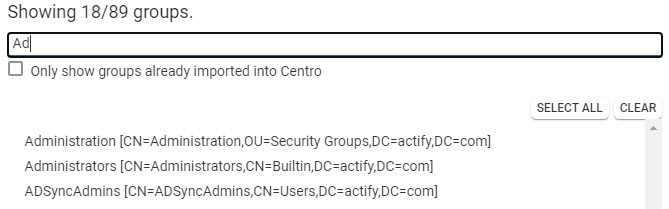
Select users clicking their associated check box.

Notice the marked user count increments as additional user accounts are selected.
Use marking buttons to quick mark or unmark users

Start importing users by clicking on Import # marked users.
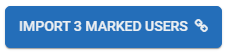
Select LDAP groups to import as roles to associate with the users as well as existing SpinFire Manage roles to associate to the users.
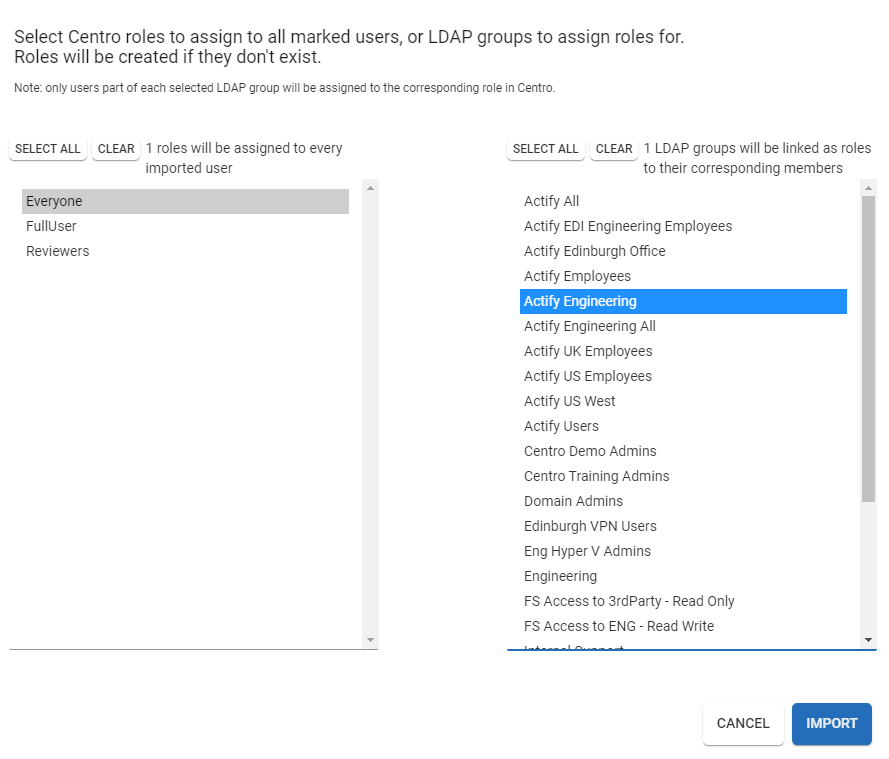
Click Import.
LDAP users are entered into the SpinFire Manage system. They are indicated with the LDAP type. The LDAP groups selected on import are automatically associated to the new users as well.

For any imported LDAP groups, go to the Roles tab in SpinFire Manage. Appropriate permissions will need to be assigned to the roles.