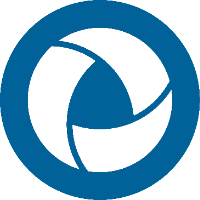SpinFire Network Deployments
Enterprise and Silent Installations
Note: For Enterprise and Silent installations, the Microsoft Visual C++ 2017 Redistributable should be applied before installing SpinFire Ultimate.
Enterprise and silent installations are straightforward. On the command line, enter:
msiexec.exe /I SpinFire.x64.msi /qnTo uninstall SpinFire Ultimate x64 with limited UI, enter:
msiexec.exe /x {85407FF0-0D71-4FD2-AD88-E96FB951FA06} /qbNote
The product ID string, {85407FF0-0D71-4FD2-AD88-E96FB951FA06} , is specific to SpinFire 11.10.2—each version has a unique product ID.
See SpinFire Ultimate Releases for a list of SpinFire Ultimate product IDs.
Important
When using the command line, the order of the arguments matters. Type the commands exactly as shown.
Updating SpinFire
To update SpinFire , select Help > Check For Updates.
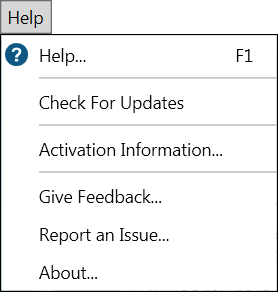
SpinFire checks the Actify website for the latest version of the software. If a new version exists, it is downloaded and installed, and SpinFire Ultimate is automatically restarted.

An organization may want to make the latest update available to their users internally. To do this:
The organization’s system administrator should contact Actify for the update files.
Place the files on a shared local network.
Users must select the Use Custom Updates URL checkbox on the Application Settings page. (This setting overrides the Actify site links.)

Enter the shared network URL in the text field.
Click the Apply Settings button.
Select Help > Check for Updates.