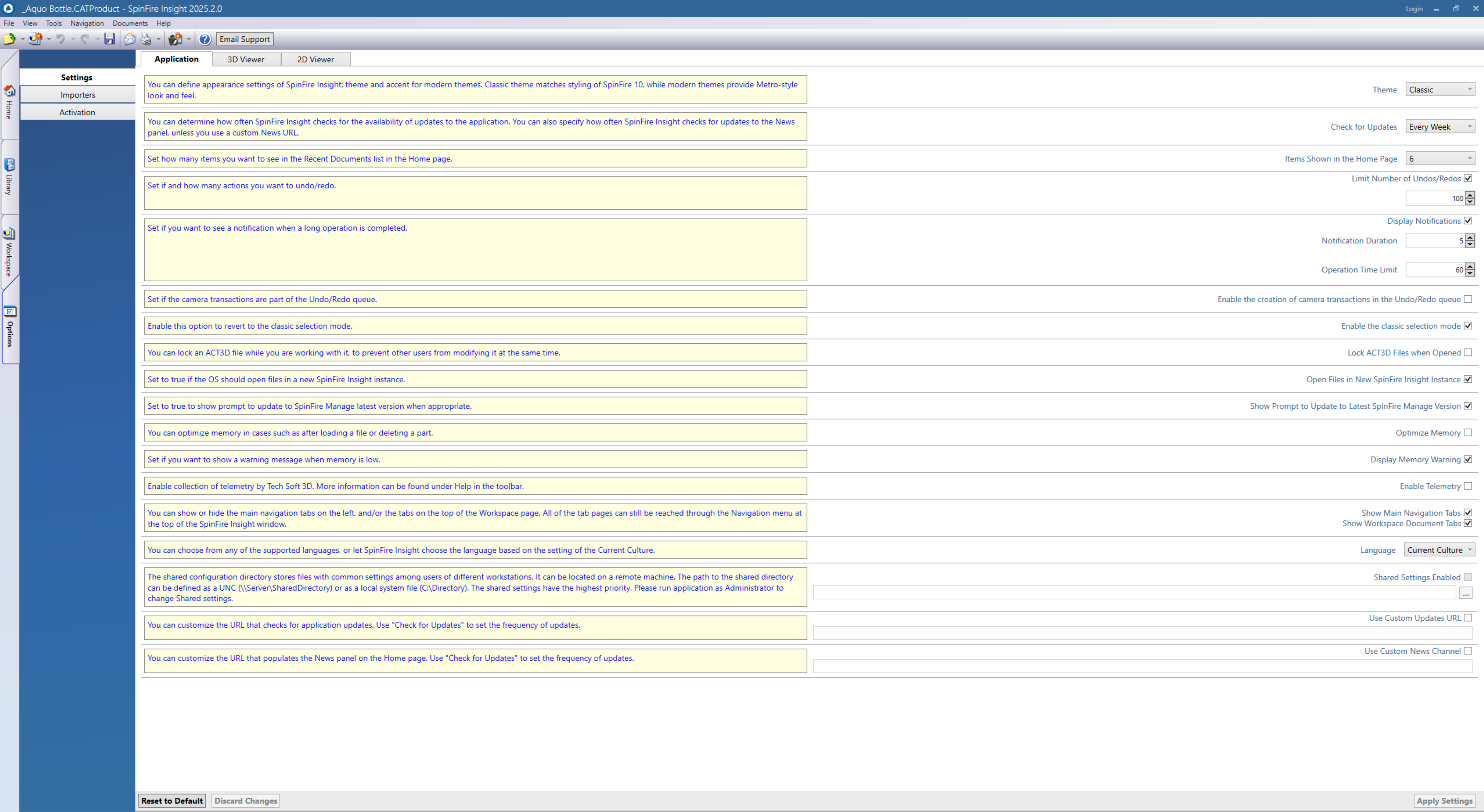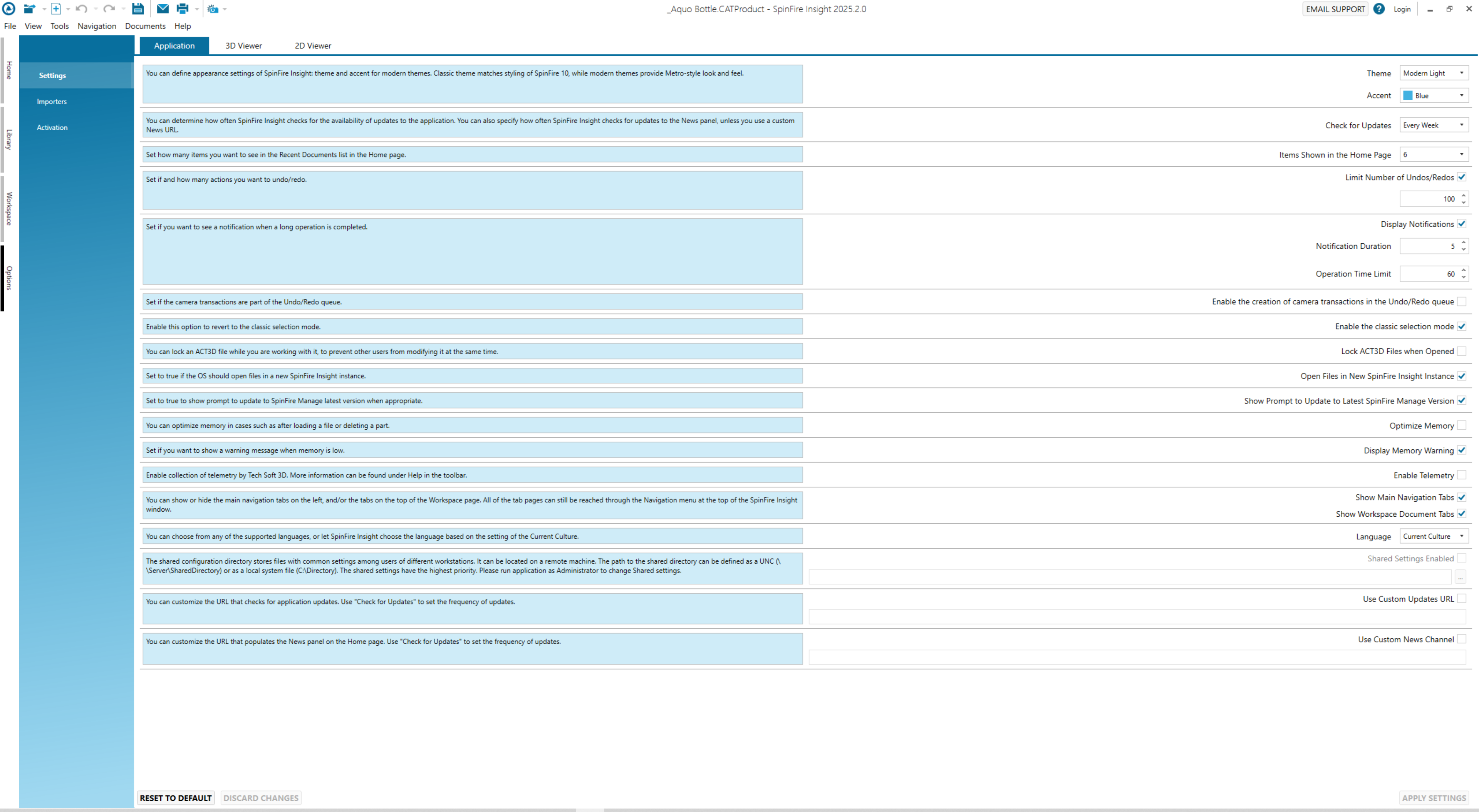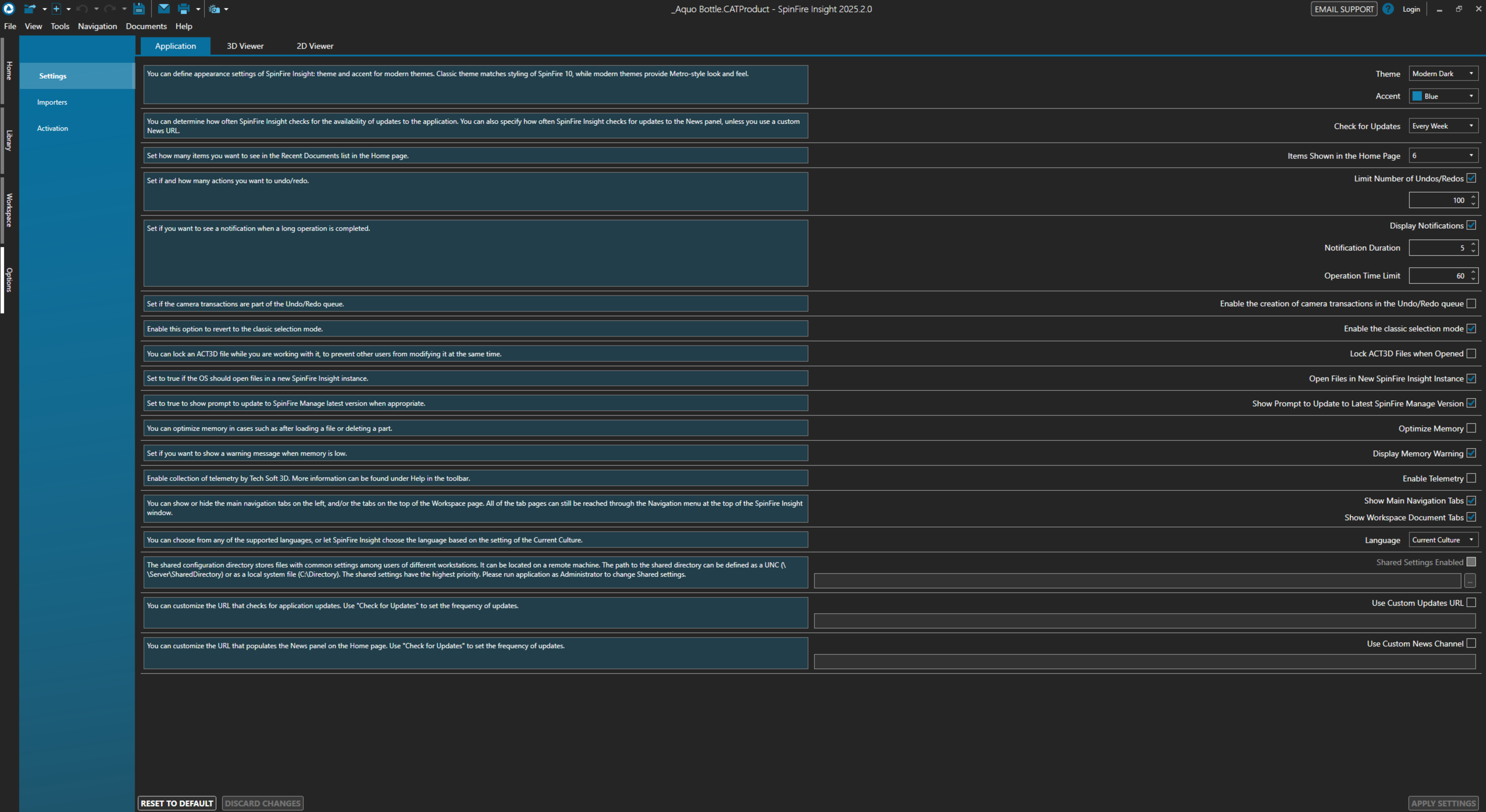Application Settings
Check for Updates
Specify how often SpinFire checks for program updates. The options are: Never, Every Day, Every Week, Every Month or Only Manual. Internet access is required.
Items Shown in the home page
Determine how many of the most recently opened documents are listed on the Home page. Select from 0 to 10.
Limit Number of Undo/Redos
Set a limit to the amount of undos/redos to queue.
Enable the creation of camera transitions in the Undo/Redo queue
Set if the camera transactions are part of the Undo/Rdo queue.
Lock ACT3D Files When Opened
Lock an ACT3D file while working with it to prevent other users from modifying it at the same time.
Optimize Memory
Optimize memory in cases such as after loading a file or deleting a part.
Enable Telemetry
Enable collection of telemetry by Actify. Find more information under Help in the toolbar.
Show Main Navigation Tabs
By default, SpinFire displays Navigation tabs on the left side of each page. You can disable this feature by clearing the checkbox.
Show Workspace Document Tabs
By default, if you open multiple files in the Workspace, SpinFire will place them one on top of the other, each with a name tab—the appearance is much like folders in a filing cabinet. You can quickly move from one file to another by clicking the respective tabs. You can disable this feature by clearing the checkbox.
Choose Language
By default, SpinFire will determine which language to use based on your operating system current culture setting, or you can choose from the drop-down list.
Shared Settings Enabled
The Shared Configuration File is used to standardize settings (such as markup colors and fonts, measurement units, and so on) when there are multiple users in a common work setting. It stores SpinFire application default settings that are determined by your enterprise SpinFire system administrator.
In this type of multi-user installation, only the SpinFire system administrator is allowed access to this file; for other users, the option is disabled and will appear grayed out.
See The Viewer Settings Configuration File for more information.
Use Custom Updates URL
Enter a valid URL for SpinFire to check for updates. Use the "Check for Updates" application settings to set the frequency checking for new updates.
See Custom Updates URL for additional information.
Use Custom News Channel
You can customize the URL that populates the SpinFire News panel on the Home page. Use "Check for Updates" to set the frequency of updates.