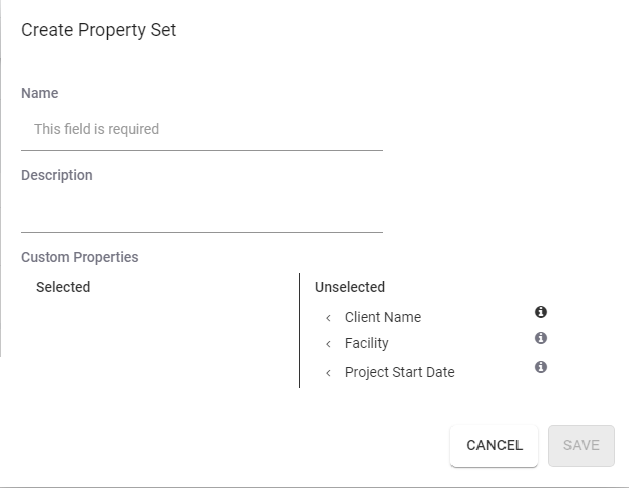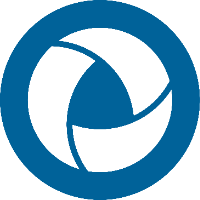Managing Project Custom Properties
For those organizations that use hundreds of projects, it can be time consuming finding the project(s) you want on the Catalog Projects page.
Centro alleviates this time consuming task through project properties. A user can filter projects on the projects page with a number of project custom properties.
For instance, if you wish to know all the projects started between January 2018 and March 2018 associated with Acme Motor Works, a user can now filter projects to list just these.
To add these additional filtering abilities, your organization must configure projects to do this.
- First, create you organizations custom properties.
- Create property sets consisting of selected custom properties.
- Associate property sets to projects.
- Use the properties associated to projects to filter and find your project(s) on the Projects page.
To create a Project Custom Property
- Click Create custom Property.
- Enter a name for the property.
- Enter a description.
- Select the type of field. Choose from,
- Checkbox
- Date
- Email Address
- Large Text Area
- Number
- Text Field or
- Time.
- Enter a default value if desired.
- For date, email address, large text area, number text field, and time properties, select desired validation rules.
- Click Save.
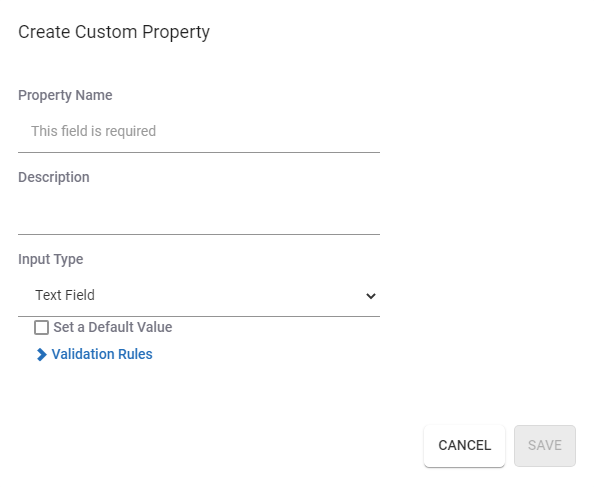
To Create a Property Set
- Enter a name for the Property Set.
- Enter a description.
- Select Custom properties you wish to put in a set by click on the blue arrow.
Hover the mouse cursor over the information icon to read the custom property description. - When done, click Save.