SpinFire Publish Installation & Prerequisites
About
SpinFire Publish is a 64-bit server application that is fully browser based, with a scalable architecture utilizing a graph database and greater flexibility with action sequences.
Please Note - Starting with version 2025.1.0, all versions of ArangoDB are out of support when working with SpinFire Publish. We recommend customers migrate to SQLite mode as soon as possible.
Requirements
SpinFire Publish Server
OS:
Win10 64-bit,
Win11 64-bit,
Win Server 2016 64-bit,
Win Server 2019 64-bit
Win Server 2022 64-bit
Memory: 16GB or more
Disk Space: 80GB or more
Prerequisite Software
Internet Information Services
.NET 4.8.0
Microsoft Edge of Google Chrome
Note: Internet Explorer is no longer supported
Prerequisite Steps
There are a few steps required before installing C7. You'll need to run PowerShell in administrator mode.
To do this:
Go to the Start menu.
Select Accessories > Windows PowerShell
Right mouse click on Windows PowerShell and select Run as administrator.
Windows Server Setup
For Windows Server, add the following roles and features as described for the specified version.
For Windows 11, these features are needed to be enabled for CAD Publisher.
To enable these in Windows 11,
Launch Control Panel.
Click Get Programs.
Click Turn Windows features on or off.
Expand Internet Information Services > World Wide Web Services > Application Development Features.
Check .NET Extensibility 4.x.
Check http://ASP.NET 4.x.
Check ISAPI Extensions.
Check ISAPI Filters.
Expand http://ASP.NET 4.x
Check HTTP Activation.
Check Named Pipe Activation.
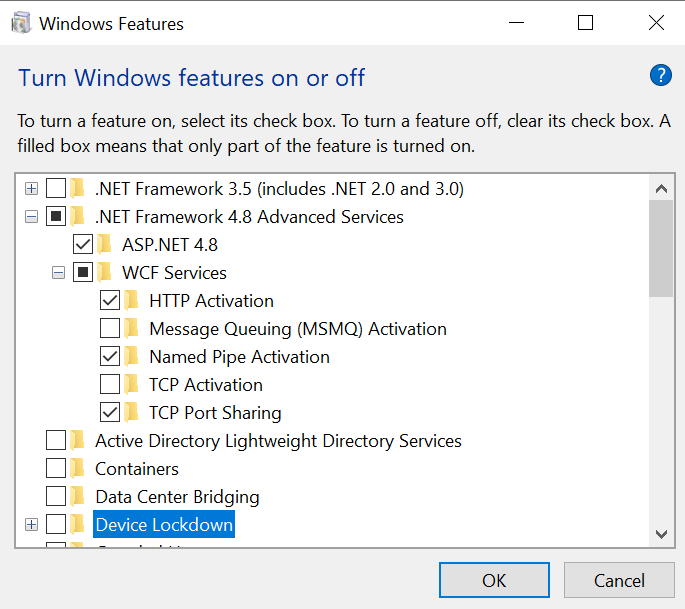
Check and then Expand Internet Information Services > World Wide Web Services > Common HTTP Features.
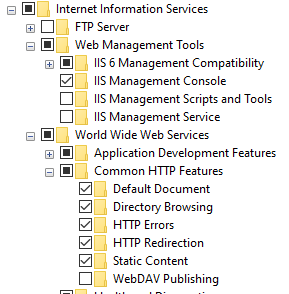
Check Default Document.
Check Directory Browsing.
Check HTTP Errors.
Check Static Content.
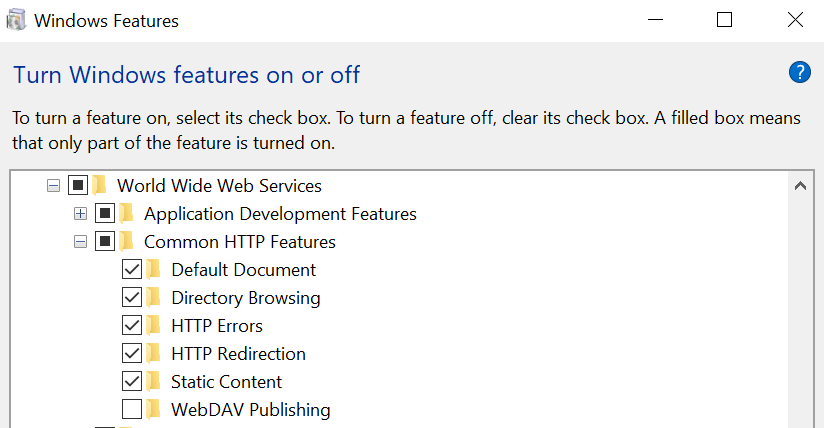
Click OK.
After all the above steps have been completed, double check IIS is showing as installed when you search for it.

For Windows 10 web app servers, there are needed Windows features that need to be enabled.
To enable these in Windows 10,
Launch Control Panel.
Click Get Programs.
Click Turn Windows features on or off.
Expand Internet Information Services > World Wide Web Services > Application Development Features.
Check .NET Extensibility 3.5.
Check .NET Extensibility 4.x.
Check ASP.NET 3.5.
Check ASP.NET 4.x.
Check ISAPI Extensions.
Check ISAPI Filters.
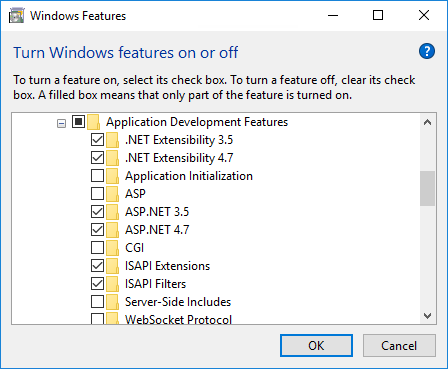
Expand ASP.NET 4.x
Check HTTP Activation.
Check Named Pipe Activation.
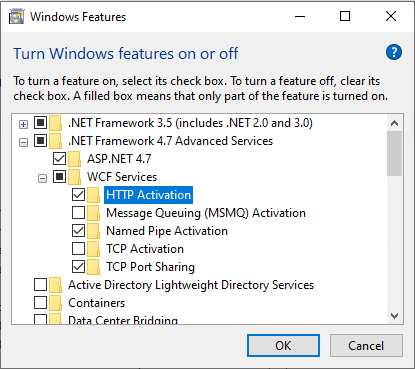
Check and then Expand Internet Information Services > World Wide Web Services > Common HTTP Features.
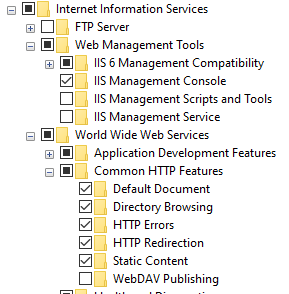
Check Default Document.
Check Directory Browsing.
Check HTTP Errors.
Check Static Content.
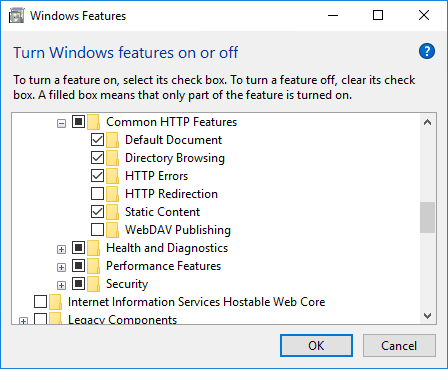
Click OK.
Double check IIS is showing as installed.

For Windows Server 2016, add the roles and features as described for the 2012 R2 section, except for .Net 3.5. You will have to install the other Roles and Features first, do a reboot, then install .Net 3.5.
Continue with the pre-installation items:
Copy/download the installation files to a single temporary folder. For example: C:\Centro\
Open the "Turn Windows features on or off" window, and locate and check the following:
Windows 7: Microsoft .NET Framework 3.5.1 -> Windows Communication Foundation Non-HTTP Activation
Windows 8: .NET Framework 4.5 Advanced Features -> WCF Services -> Named Pipe Activation
Windows 10: .NET Framework 4.6 Advanced Features -> WCF Services -> Named Pipe Activation
If installing a One-Pager Dashboard, you must also install Web Deploy
Select Custom
Select IIS Deployment Handler
Select Management Services
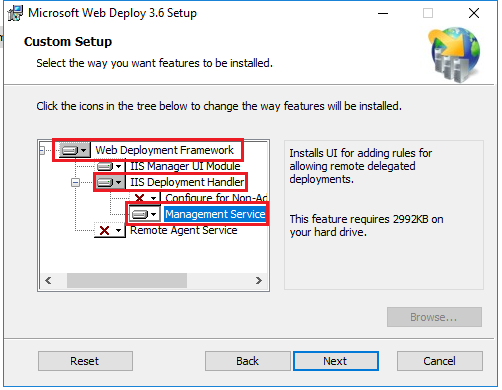
(https://www.iis.net/downloads/microsoft/web-deploy ).
Also make sure the Web Server→Management Tools→Management Service is installed
From the Service Manager Dashboard, click Add Roles and Features.
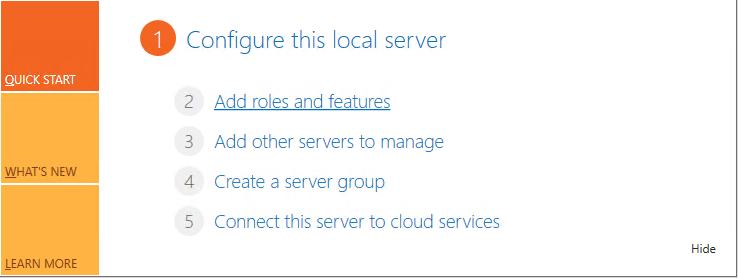
Click Next.
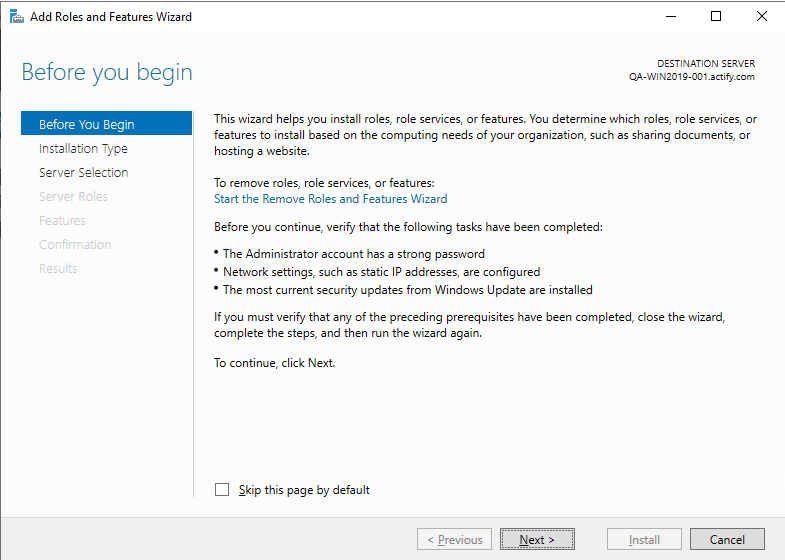
Click Next.
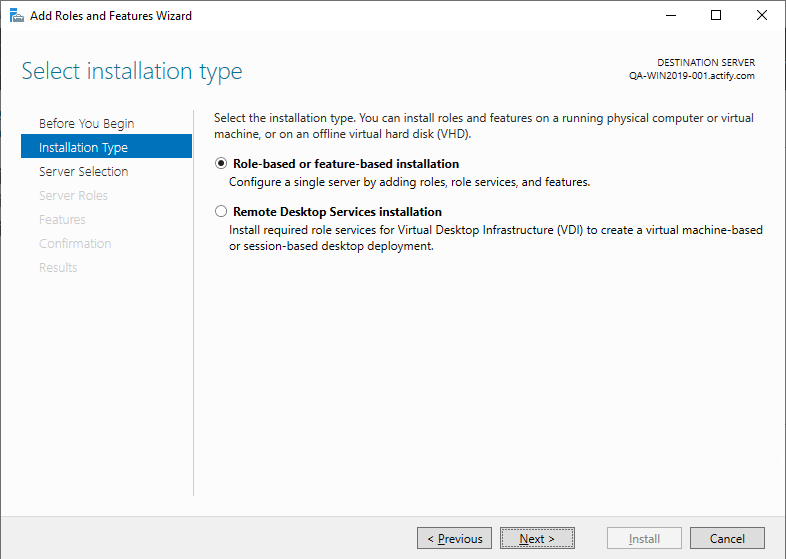
Select the server and click Next.
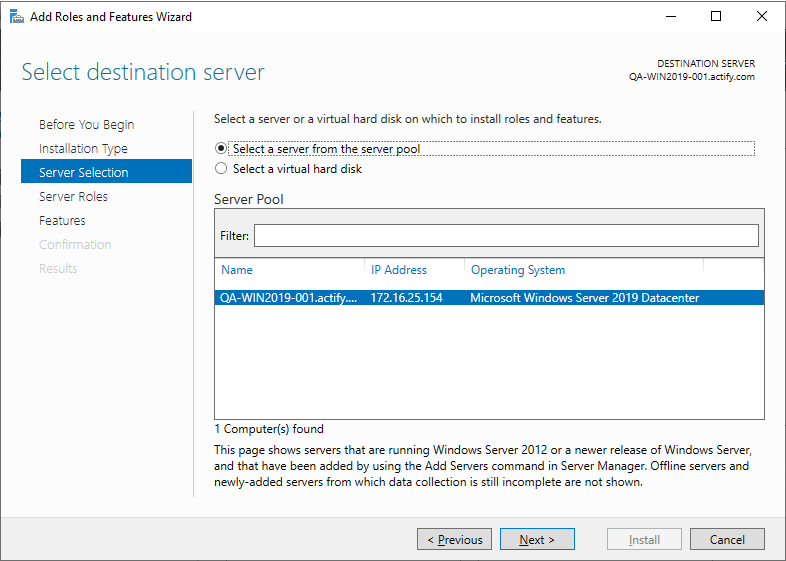
Select Web Server (IIS) under Server Roles.
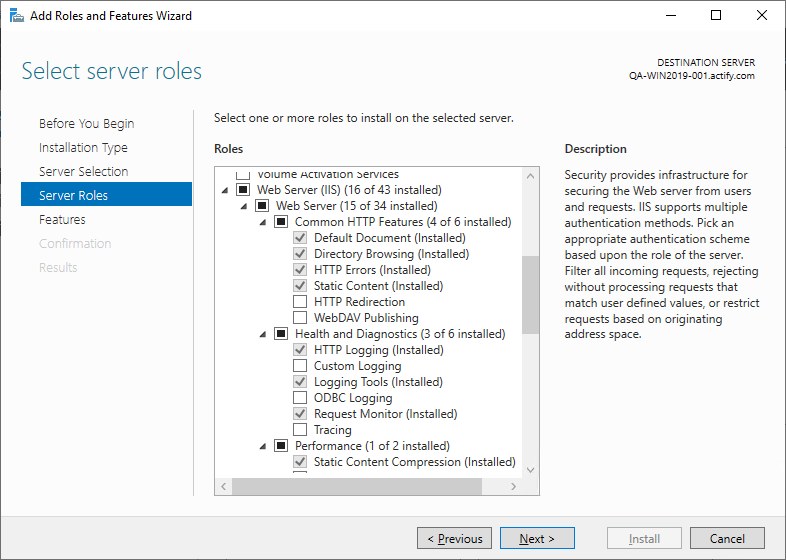
Click Next.
Select the pictured features
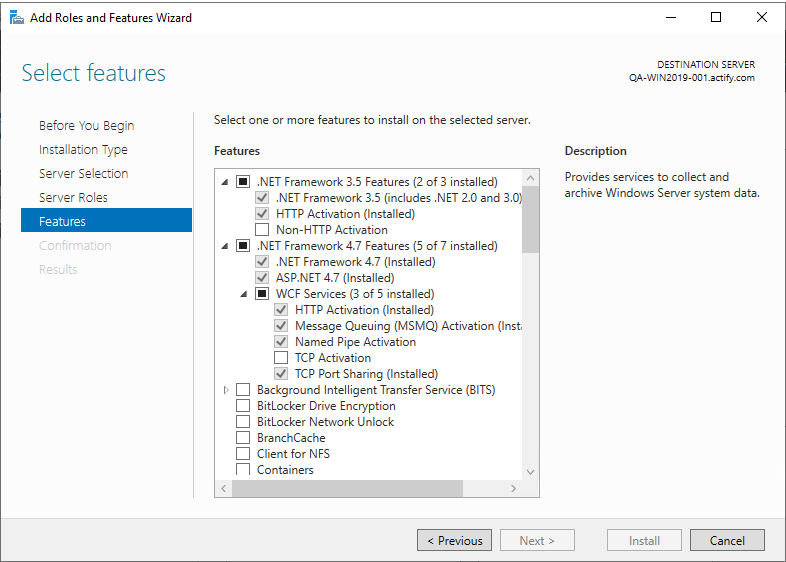
Make sure this includes Message Queuing (MSMQ).
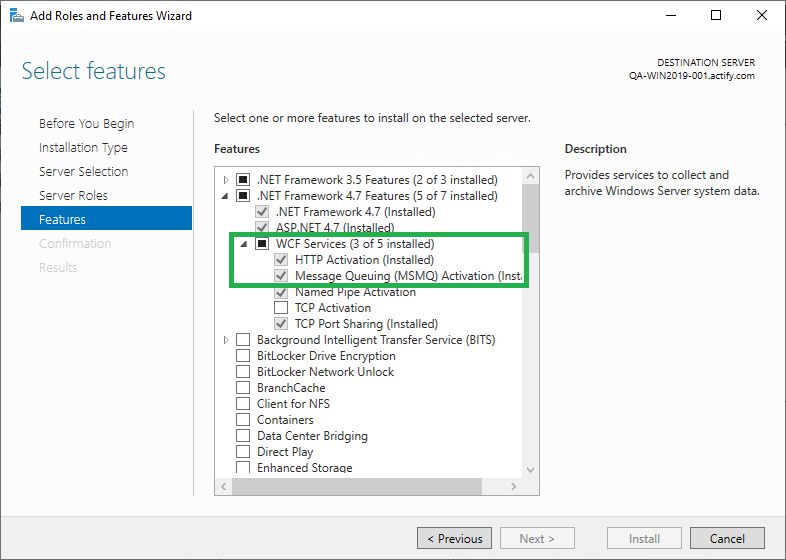
Click Next.
Click Add Features
Add the services shown below for the Web Server Role.
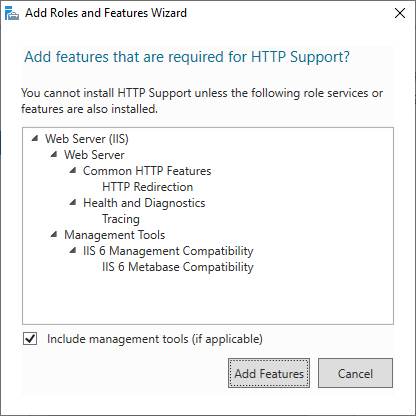
Confirm selections.

Click Install.
Licensing
For licensing, please contact SpinFire Technical Support at spinfiresupport@techsoft3d.com
WARNING: Do not apply a floating license to SpinFire Publish. This is not supported and will cause unwanted results.
