Getting Started for Administrators
Use the default login to access SpinFire Manage.
The default username and password are:
username: full
password: full
Note: It is strongly advised to change the default admin password for security purposes.
If setting up SpinFire Manage for the first time, it is recommended to look at configuring the following items in the order listed below.
Locations
Locations will effect distributed deployments, resource files, and pipelines. Verify locations are configured correctly before starting on other setup items.
To check locations,
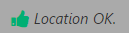
Navigate to the Admin Area.
Click on Locations tab.
Verify all locations listed are listed as OK.
If not OK, click on the respective location and change the URI value to a valid URI.
Application Settings
Configure how your user base will be using the system in the Application Settings tab.
To setup your application settings,
Navigate to the Admin Area.
Click on the Application Settings tab.
Set the Allow non-administrators to create Tags.
Set the Allow pipeline actions to create Tags.
Set Require check in comments.
Set the Allow User Registration setting.
Set the Inactivity Timeout field. (0=no time out)
Set the Sign-in Attempts Before Lockout field. (0=no lockout)
Set the Minimum Password Length field.
Click Save.
Categories
Categories help organize resources in Catalog Parts. It is easier to configure categories and have pipelines automatically insert resources in the appropriate category rather than performing this manually.
To setup Categories,
Navigate to the Admin Area.
Click on the Categories tab.
Enter new Category names. Categories cannot have the same names.
Tags
If your organization uses the job sheet/one pager or plans on using tags when checking in resources, setup tags before users start checking in/out.
To setup Tags,
Navigate to the Admin Area.
Click on the Tag Administration tab.
Enter in new tags for all users to use.
Roles
Before creating users, setup the application access by creating roles to align with your user base.
To setup Roles,
Navigate to the Admin Area.
Click on the Roles tab.
Click Create new role to create a new role.
Check the appropriate permissions per role.
Repeat these steps for additional roles.
Users
Once roles are configured, enter in users. If your organization decided to use LDAP, configure LDAP before manually entering users to avoid duplicates. (see LDAP Configuration).
To manually enter users,
Navigate to the Admin Area.
Click on the Users tab.
Click Create new user to create a new user.
Enter the Display Name (name that appears in the user interface).
Enter the Username (name used to login).
Enter the user's Email address.
Enter a Password (passwords must be at least 7 characters).
Select the Role(s) or individual permissions.
Click Create.
Project Custom Properties and Properties Sets
Custom project properties can help your users filter and find projects quickly and easily. Set up custom project properties and property sets to associate to your projects to do this. (see Managing Project Custom Properties and Managing Projects).
To setup Project Custom Properties,
Navigate to the Admin Area.
Click on the Project Custom Properties tab.
Click Create Custom Property.
Enter your custom properties.
Click Create.
To setup Project Custom Properties,
Navigate to the Admin Area.
Click on the Project Custom Properties tab.
Click Create Property Set.
Associate the custom properties to the property set.
Click Create.
To associate Property Sets to Projects,
Navigate to the Admin Area.
Click on the Projects tab.
Edit a project.
Select the appropriate property set in the Property Set drop down.
Click Save.
Projects
Projects allow your organization to organize your Centro Catalog parts. Before creating catalog parts, configure projects to
To configure projects,

Navigate to the Admin Area.
Click on the Projects tab.
Click Create new project.
Enter the project Name (project names must be unique).
Enter a description.
Enter the Project Lead.
Set the location.
Set the Property Set.
Click Create.
Click the Modify User Access button.
Give users and roles read/write permissions on the new project.
Click OK.
Importer Options
When Centro converts CAD files to ACT3D files, it uses a set of importer options. The default set is used unless another is configured and specified in the pipeline.
To configure additional Importer Options,
Navigate to the Admin Area.
Click on the Importer Options tab.
Click Create Importer Options.
Enter a unique name for the importer option set.
Set the appropriate options.
Click Create.
Pipelines
Create pipelines to automate the process of entering data into the Centro system. See Pipeline Manager.
