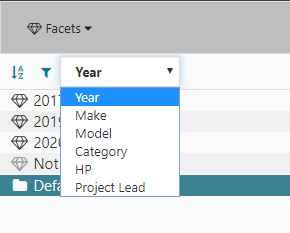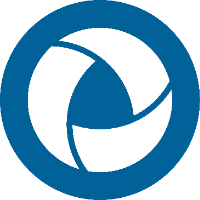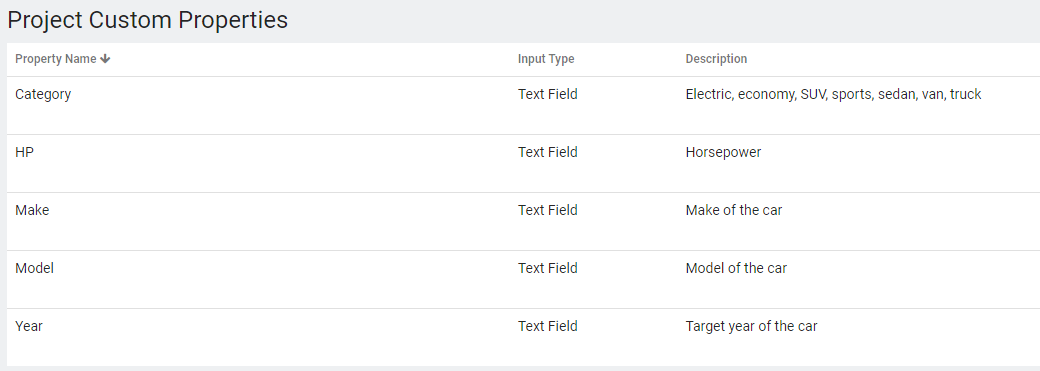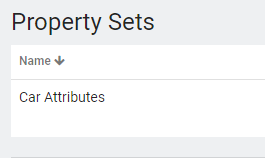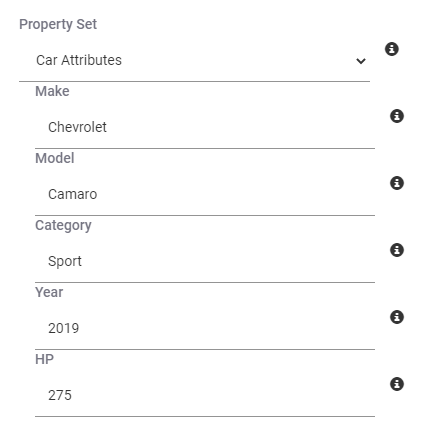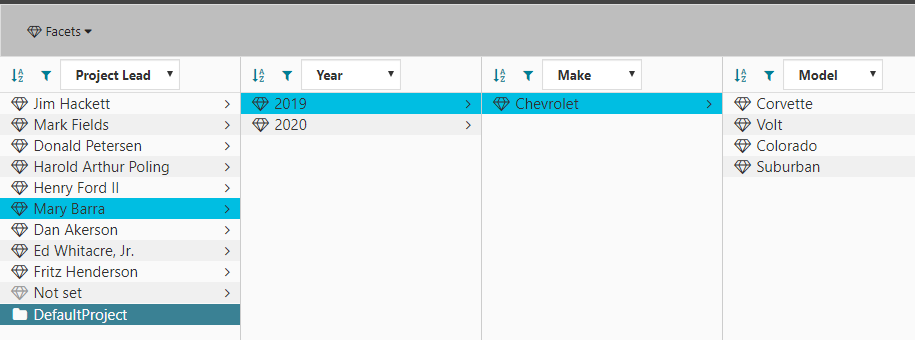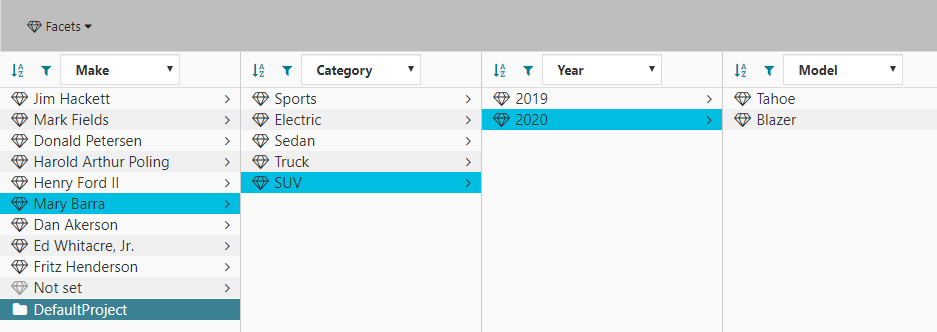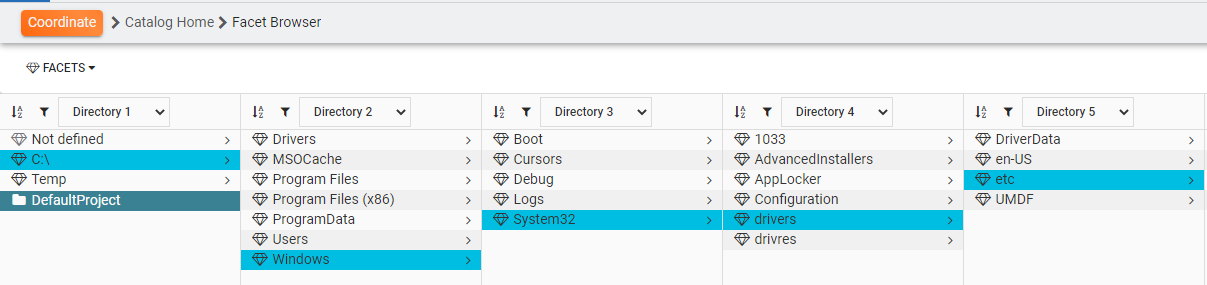Facet Browser
SpinFire Manage offers a different way to traverse your organization's data. Coupled with project custom properties, property sets and projects, the facet browser helps you view the data from selected perspectives.
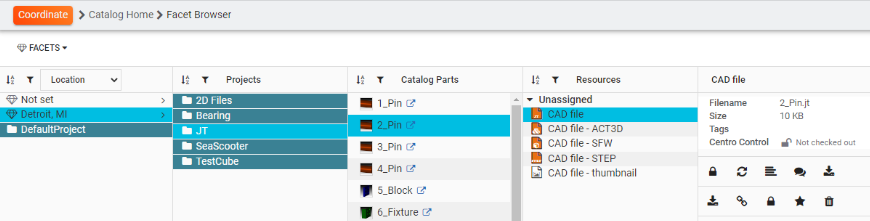
Consider each property or custom property a facet where data is shown based on how it is related to that facet.
Setting Up Facet Browsing
The SpinFire Manage facet browser pivots on information based on projects. The information you can fill out for projects is
Project Name*
Project Lead
Location*
*required field
If these fields are filled in then an end user can then for instance, discover quickly
All the projects a selected project lead is working on or
All the projects in a given location or
How many different locations a specified project lead is managing.
Adding Property Sets and Custom Properties
Project filtering allowed users to filter on properties and custom properties of projects. The SpinFire Manage facet browser can n also browse using custom properties.
See Managing Project Custom Properties to configure custom properties, property sets, and projects.
To add additional facets,
Navigate to the Facet Browser.
Click on Facets.
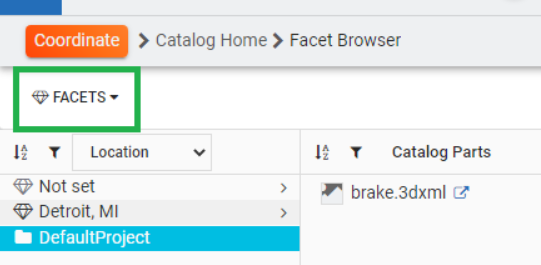
Select/deselect facets from the list to browse. The listed facets are project properties and custom properties.
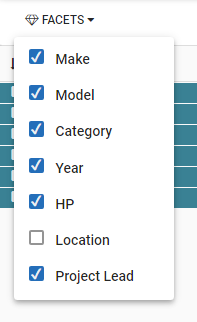
You are now ready to browse. Select the facet from the pull downs at the top of each column.