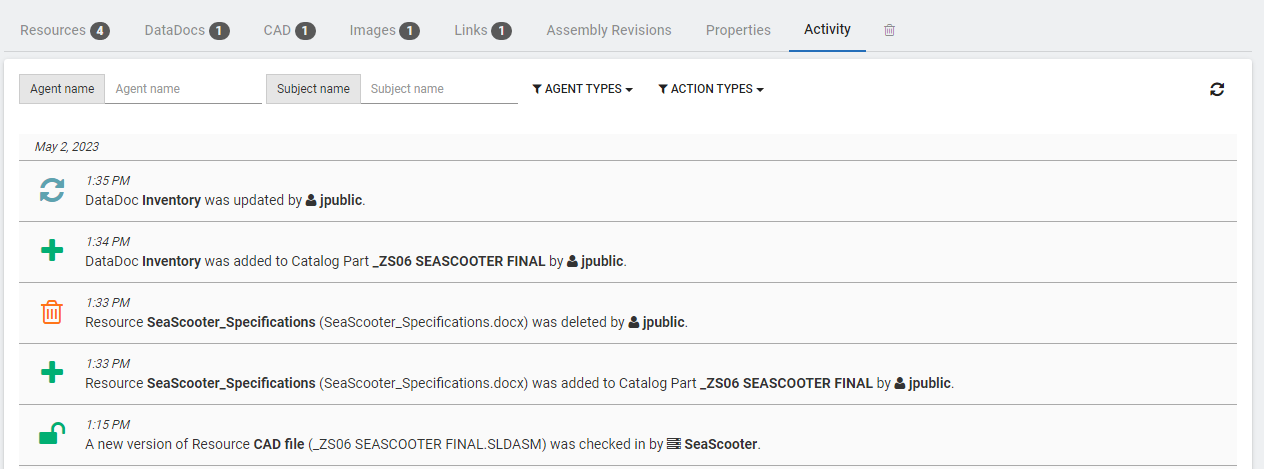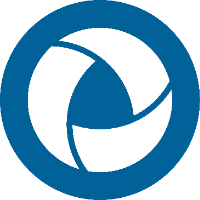Catalog Parts
User Interface
A SpinFire Manage catalog part is a container that can hold resources (CAD files, images, support documents) and data docs (CAD properties).
Catalog parts are created using the CAD to Catalog action in a pipeline or with the Create Catalog Part feature.
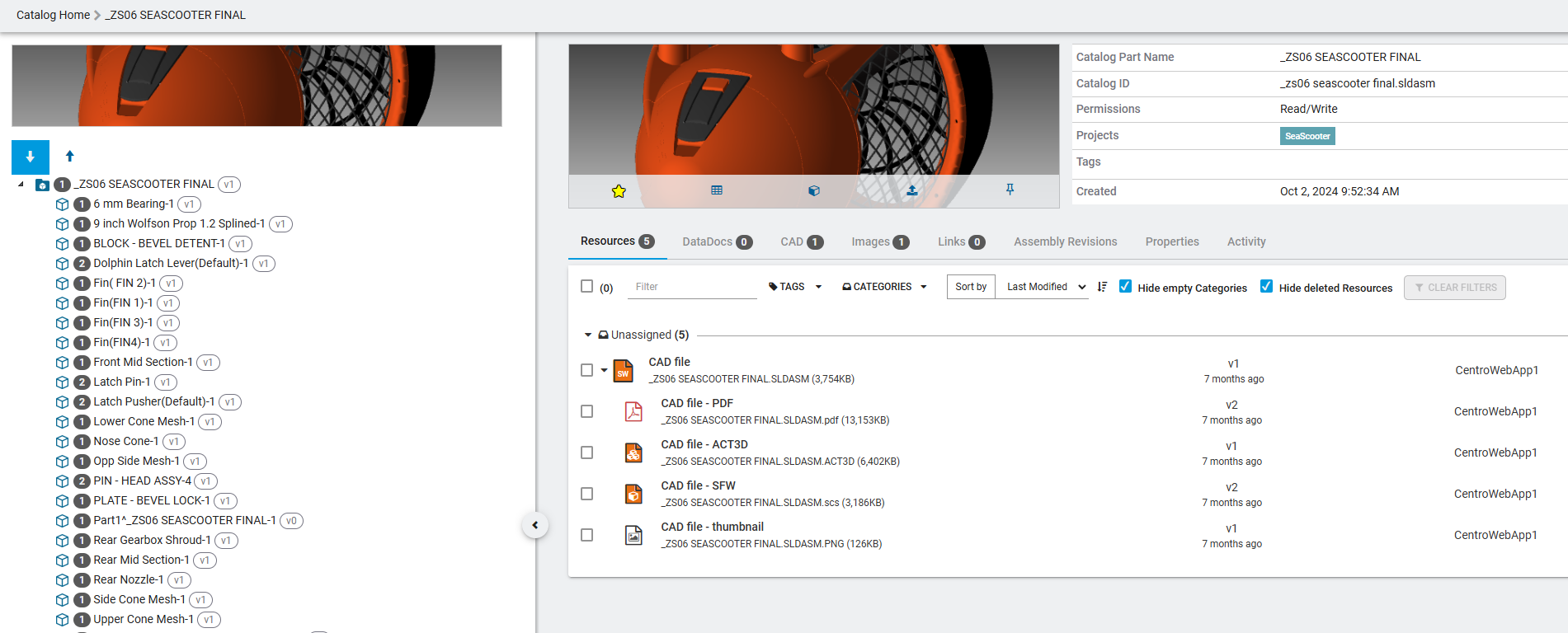
Managing Catalog Parts
Assembly Tree
The assembly tree panel allows the user to quickly navigate to different parts and sub assemblies while maintaining a view how parts are related in the assembly.
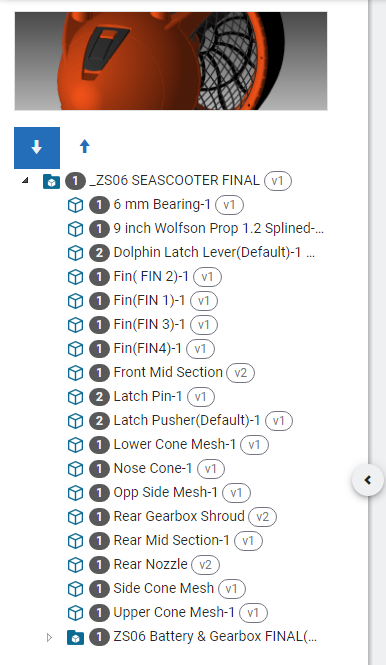
Navigation
Click on a part or sub assembly to view that catalog part.
Hide/Show
Click on the arrow to collapse or expand the assembly tree panel.

Resources
The resources tab lists all files contained within the catalog part. SpinFire Manage automatically determines the type of file based on the file extension.
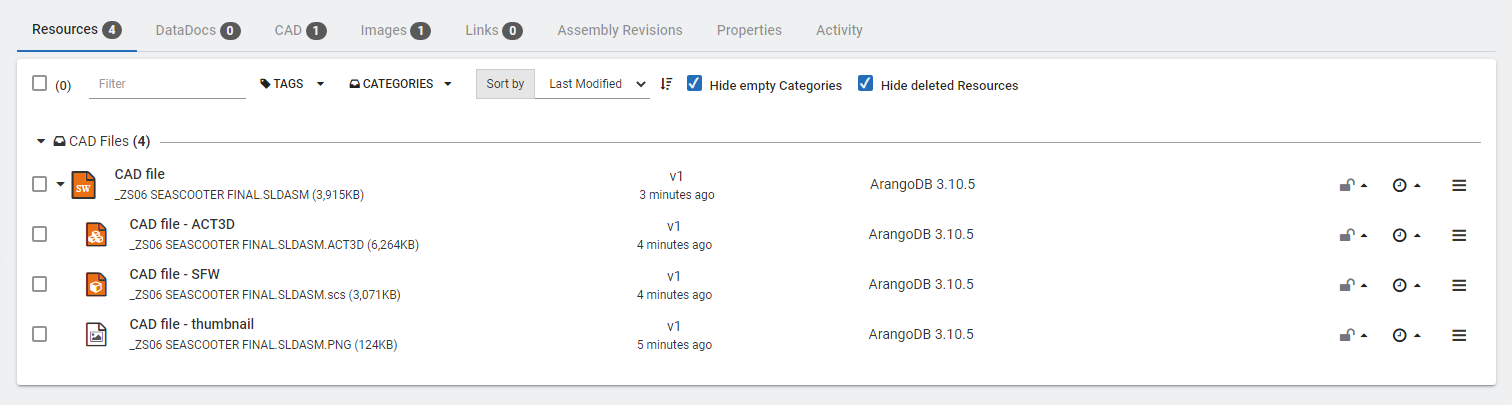
To Add a resource manually
To add a new resource manually, Browse and select the files to upload.
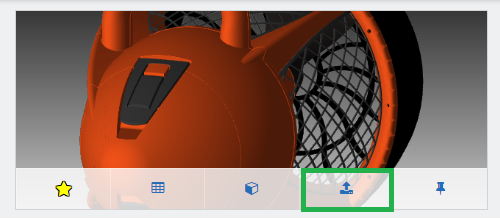
Click Add More to upload additional files or click Add to upload the current list of files. The status icon indicates if files have been successfully uploaded.

CAD Operations
A SpinFire Manage-CAD type resource allows the following additional operations
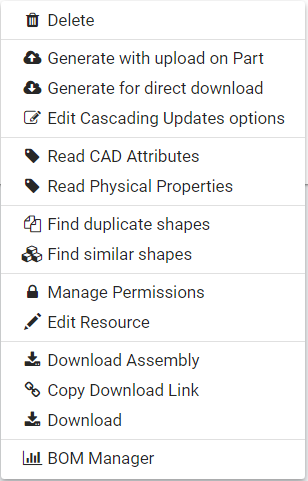
Delete
Select to delete the resource
Generate with upload on Part
Select to generate derivative resources to be uploaded into SpinFire Manage.
Generate Thumbnail
Select to create a thumbnail from the CAD file.
Generate SpinFire ACT3D
Select to generate a SpinFire Ultimate ACT3D file viewable in SpinFire Ultimate..
See SpinFire Insight
Generate SpinFire Web
Select to generate a file from the CAD file to view in SpinFire Web.
See SpinFire Web
CAD to CAD
Select to convert the CAD file to another CAD file format.
See Generate CAD2CAD
Generate for direct download
Select to generate derivative resources to be downloaded immediately.
See Generate and Download.
Edit Cascading Updates options
Select to set options to generate files for Cascading Updates.
See Cascading Updates.
Read CAD Attributes
Reads the attributes (such as meta data) from the CAD file and displays it on the CAD tab.
Read Physical Properties
Reads the physical properties (volume, surface area, minimum bounding box, and center of mass) from the CAD file and displays it on the CAD tab.
Add to 3D Search Index (only appears for 3D CAD files)
Select to add the CAD file to the 3D search index.
Find similar shapes (appears once added to 3D search index)
Select to find similar shapes based on 3D geometry using SpinFire Manage 3D Search. See SpinFire Manage 3D Search.
Find duplicate shapes (appears once added to 3D search index)
Select to find duplicate shapes based on 3D geometry using SpinFire Manage 3D Search. See SpinFire Manage 3D Search.
Manage Permissions
Select to manager the read, write, and modify permissions on the resource. See Resource Permissions.
Edit Resource
Select to edit the resource name.
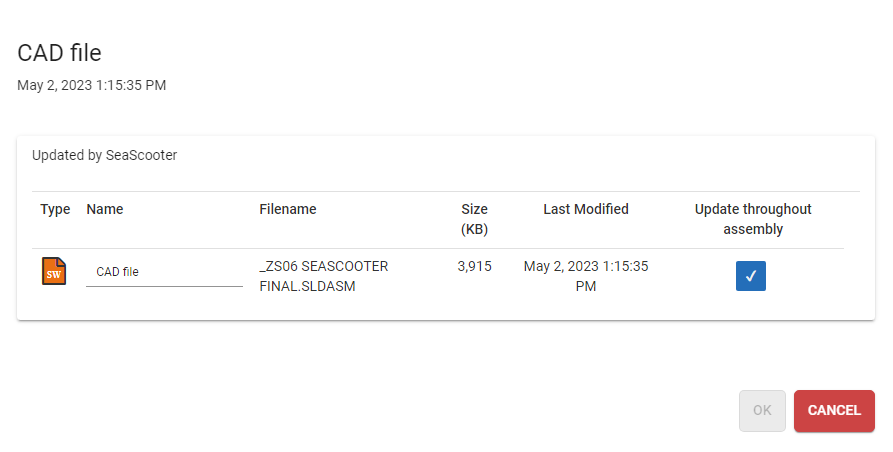
Download Assembly
Select Download Assembly to download all the CAD files associated with the assembly rather than downloading them one at a time.
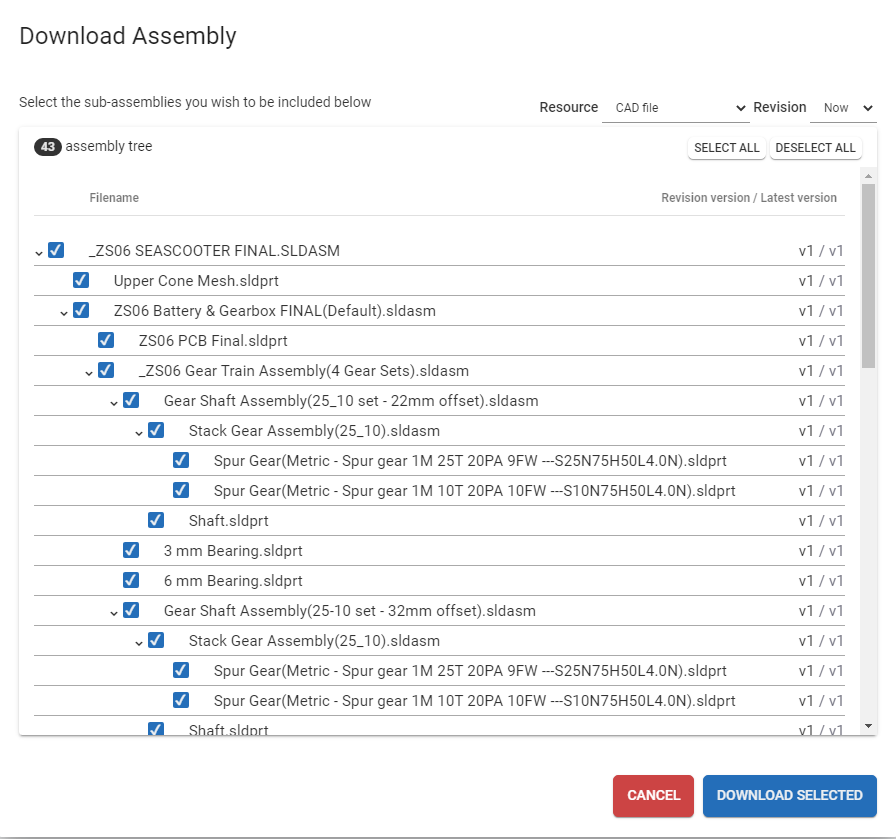
Download
Select Download to obtain a local copy of the resource file.
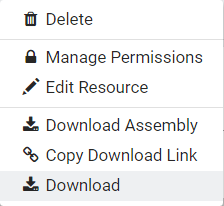
BOM Manager
Select to load and compare the CAD file in the BOM Manager.
See BOM Manager
Recycle bin.

Click Restore resource to remove it from the recycle bin.
Datadoc
The DataDocs tab shows additional data associated with the catalog part. This data can be added via a pipeline action or manually.
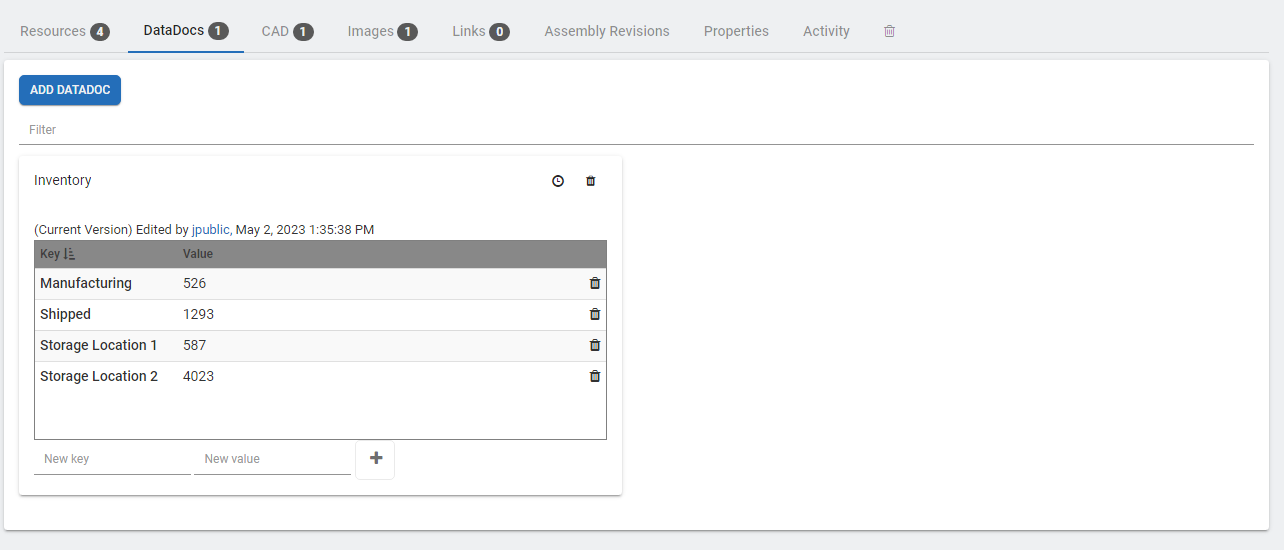
To add DataDoc information manually:
Click on Add DataDoc.
Enter a name and click OK, next enter a name and click OK.
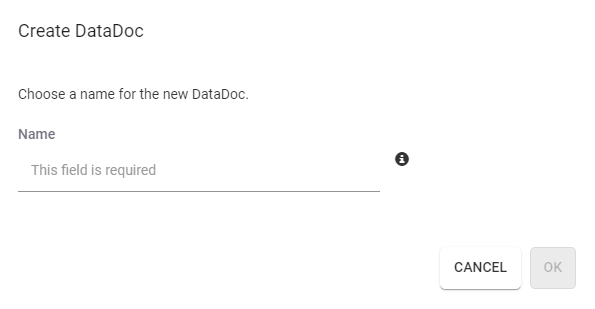
CAD Tab
The CAD tab lists information obtained by SpinFire Manage from the original CAD file. CAD Attributes are captured from the CAD to Catalog pipeline action when Read CAD attributes is checked.
Physical Properties are captured from the PhysProps to Catalog pipeline action.
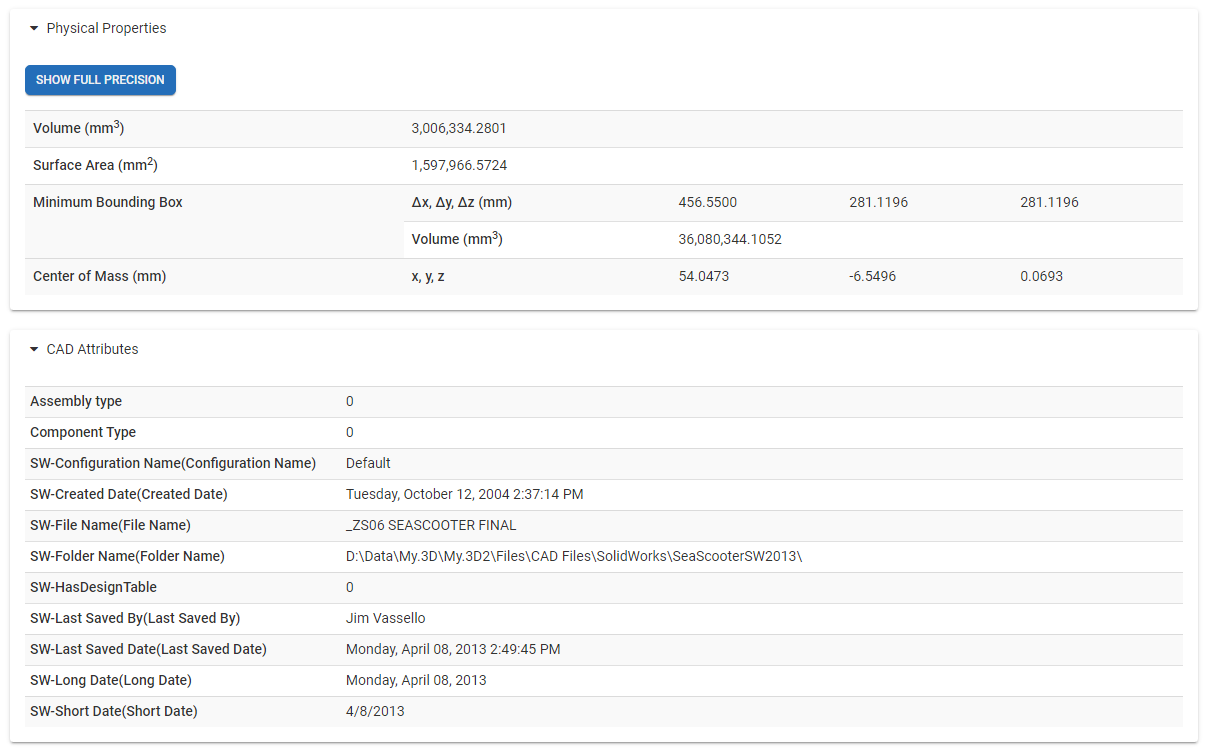
Images Tab
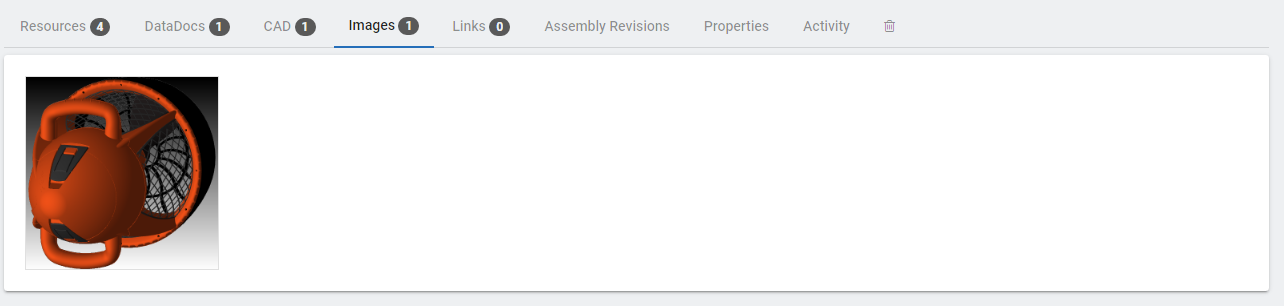
Links Tab
The Links tab contains user defined hyperlinks to share information and to further collaboration.
Assemblies Revisions Tab
The Assembly Revisions tab enables you to label a snapshot in time of an assembly and all its parts. Use this tab to view the list of revisions. See Assembly Revisions.
Properties Tab
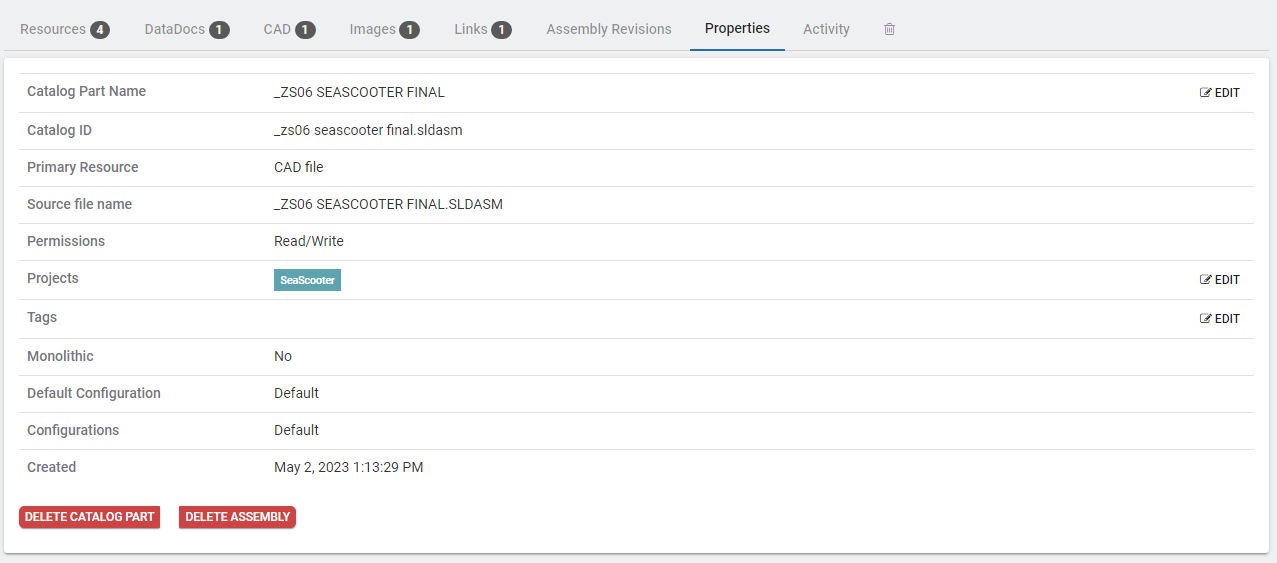
Catalog Part name
The Catalog Part name
Catalog ID
The unique Catalog ID used as a database key.
Primary Resource
The resource name that is the primary resource
Source file name
The source file associated with the catalog part. If the catalog part was created through a pipeline this is typically the CAD file being processed.
Permissions
Lists the the accessibility level of the current viewing user.
Projects
Lists the projects the catalog part is associated with.
Tags
Lists the Catalog Part tags.
Monolithic
No if the assembly consists of multiple files. Yes if the assembly one file.
Default Configuration
Indicates if the default configuration is used.
Configurations
Indicates the configurations used.
Delete Catalog Part
Permanently delete .a catalog part. See Deleting Catalog Parts.
Activity Tab
The Activity tab documents changes and actions performed on the Catalog part. See Catalog Part Activity for more information.