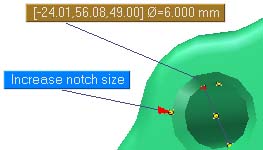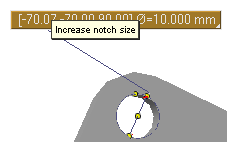Measuring and Annotating a 3D Model
SpinFire Ultimate offers several options for adding useful markup labels to your 3D model. The two categories of markup labels are dimensions and notes. Dimensions, or measurements, indicate lengths, areas, coordinates, or angles. Notes are comments created by users.
The Markups browser in the Workspace displays a hierarchical list of model notes and dimensions and coordinate systems.
The markup context menu can be accessed from either the label itself or its listing on the Markups browser pane.
To hide or show a markup, select or clear its check box in the Markups pane.
| Example of a note and a dimension label. |
Positioning
The markup dimension and note labels are similar in appearance and can be manipulated in similar ways. For example, you can position any markup label by dragging it, or you can prevent repositioning by selecting Lock Position from the markup context menu. Another example: A markup label normally rotates along with your model and can appear behind the model. You can prevent this by selecting Stay on Top from the markup context menu.
Comments and Hyperlinks
From the context menu, you can add a text comment and/or description to a markup label. There are two kinds of text that can be added to a markup label:
- Description - Appears as an extra line of text on the markup label itself. This is most useful for measurement labels.
- Comment - Appears as a bubble when the pointer hovers over the label. A markup label with a comment will have a mark in the lower-right corner.
| This markup dimension label has a text comment attached to it. Notice the mark in the lower-right corner, indicating a comment. |
A markup label can be made into a hyperlink, which gives a user access to a file or Web page. A markup label that is also a link is underlined.
Examples of valid link paths include:
- http://www.actify.com
- C:\MyDocs\SomeDocument.doc
- #view2
- [DocumentName]
- [DocumentName]#view2
You can add or edit a text comment or hyperlink using the Properties dialog box accessed from the right-click context menu.
Markup Dimensions
A markup dimension can measure a line, angle, diameter, surface area, or volume. You can call the different commands from menus on the 3D Document Toolbar. For details on how each of these commands works, see the 3D Dimensions.
The initial unit of measurement for any markup dimension is determined by the default settings in SpinFire Ultimate (see 3D Viewer Settings). You can change the units of measurement for any individual markup by choosing Units from its right-click context menu.
Notes
SpinFire Ultimate offers four types of notes:
- 3D Point Note - Attached to a point on the model.
- 3D Edge Note - Attached to a straight line on the model.
- 3D Note - Attached to any point in the 3D space.
- 2D Note - Not attached to any point in the 3D space. Label remains stationary.
- 3D Surface Note - Attached to any point of a surface.
For each of these, you select the appropriate location to attach the note, position the label, type the text of the label, and hit the Enter key when finished.
The title of a note is the same as the text in its label. The title identifies a note in the Markups browser pane. You can add or edit the text using the Properties dialog box accessed from the right-click context menu.
Note
Do not confuse the text of a note label with an optional text comment attached to a markup label. See Working with Notes for details.
Related Topics
Assemblies and Parts in a 3D Scene