Floating License Changing Ports
In some cases, the port used on the floating license server may conflict with an organization's current setup or policy. In this case, the port number used by the floating license server must be changed and/or specified.
Changing ports for lmgd.exe
On the floating license server, launch LMTOOLS.
On the Start/Stop/Reread tab, click the Stop Server button.
Find the sfpflv2.dat file. This is typically located in the C:\Program Files\Actify\Floating License Manager folder.
Open the sfpflv2.dat file into a text editor.
On the first line of the file, add a port number after the Ethernet address.
The first line uses the format:CODESERVER <host name> <Ethernet address> <port number>
Example:CODESERVER MY-TEST-SERVER 000B0C05BBA0 28000 VENDOR actifyd FEATURE CADDS actifyd 1.0 permanent 3 0D6D1EC52042 BORROW=1080 \ SIGN=D62D2E28254E FEATURE CATIA actifyd 1.0 permanent 3 D2A2ADEDBC68 BORROW=1080 \ SIGN=DD435C0047D0 . . .Save the file.
In LMTOOLS, on the Start/Stop/Reread tab, click the Start Server button.
Click the ReRead License File button.
In SpinFire Ultimate, navigate to the Activation page.
Click the CHANGE SERVER PARAMETERS... button.
Add the port number to the Server Port field.
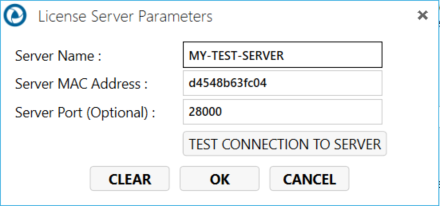
Click OK.
Click ACTIVATE FLOATING LICENSE. (DO NOT USE ACTIVATE ONLINE)
Setting up Specified Port for ActifyD.exe Vendor Daemon
If you are hosting the Floating License Manager on the Cloud you will need to set the license manager to interface with the vendor daemon over a predefined static TCP-port port number (by default the port number is dynamic), add the number in the end of the VENDOR line in the license file (sfpflv2.dat) on the license server machine, in the following format e.g.:
VENDOR actifyd port=<VendorPortNumber>
For example:
VENDOR actifyd port=52500
In the example below, the vendor daemon is now static-locked to the specified TCP-port 52500. Proceed to stop/start and re-read the license file in the floating license manager for this change to take effect.

SUPPORT ISSUES
If you encounter a problem after setting the lmgrd.exe or ActifyD.exe with fixed ports, proceed to the link below, down to step 5 to provide Actify Support the information listed.
Configuring Specific Ports for SpinFire and Actify Vendor Daemon
