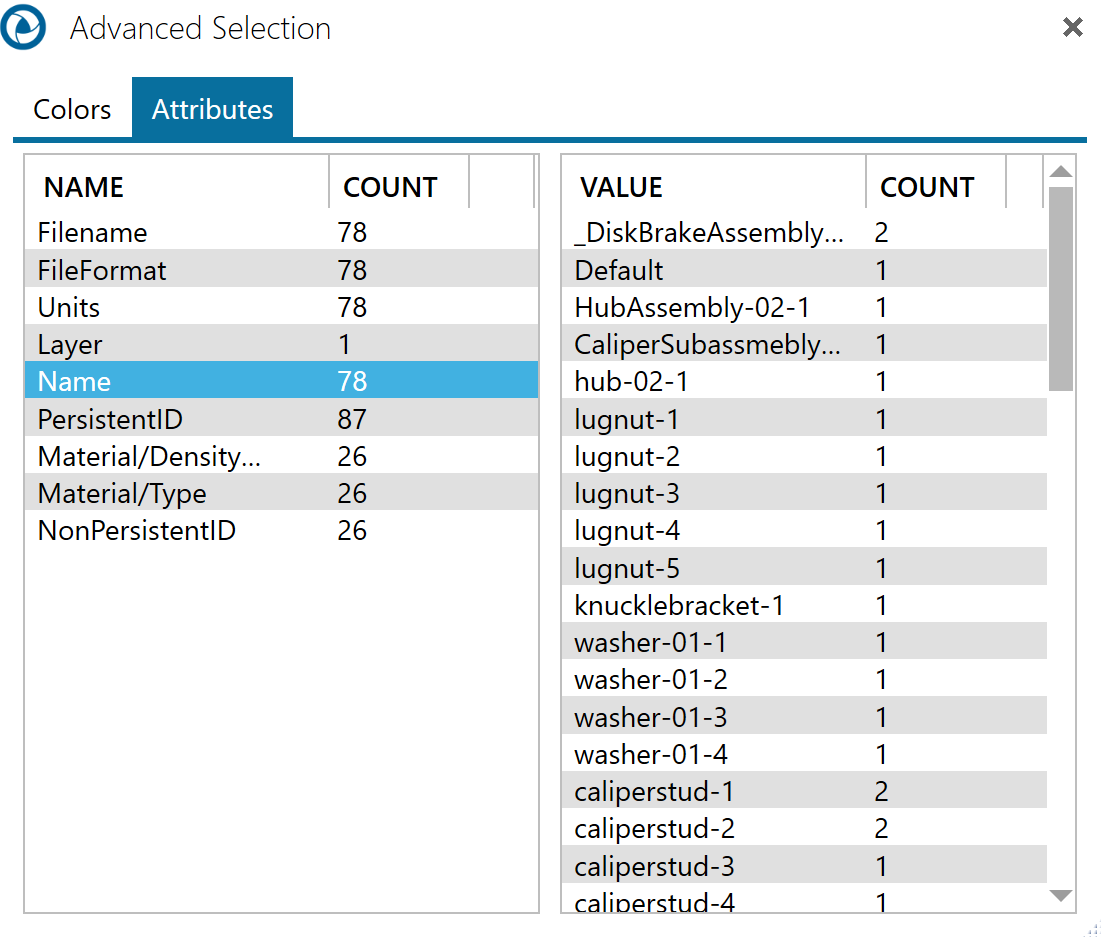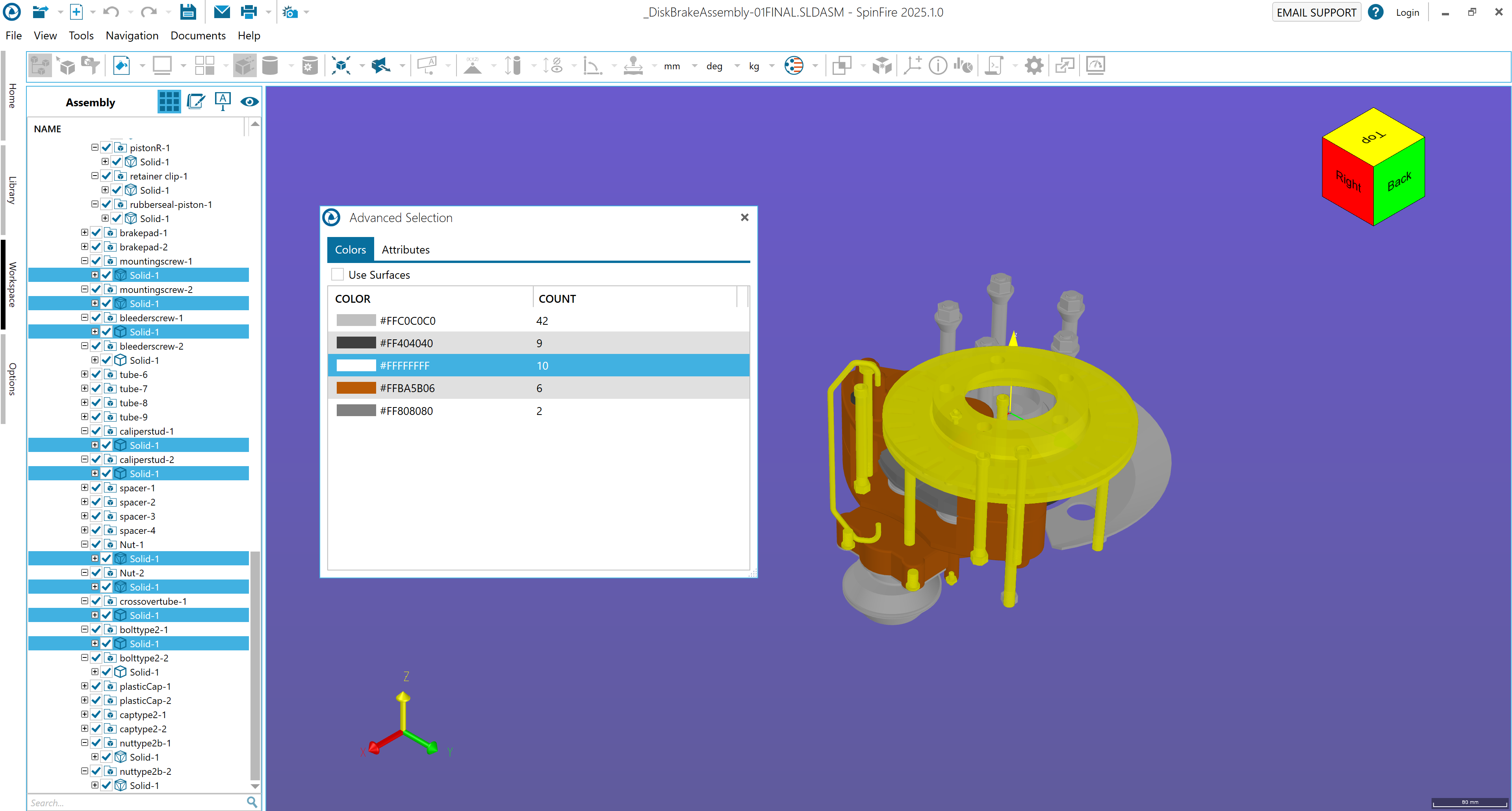Advanced Selection
Normally users select items from the graphic area by clicking or by name in the assembly tree. However, there are situations where it makes more sense to select a group of items where they are all of a certain color, made from the same material, or have same name.
Select assemblies, parts, and surfaces by
color
attribute
with SpinFire Ultimate's Advanced Selection feature.
Once selected users can perform the following operations on the selected parts.
Hide Selected Items
Show Only Selected Items
Calculate Volume
Calculate Surface Area
Calculate Center of Mass
Calculate Weight
Calculate Minimum Bounding Box
Calculate Axis-Aligned Bounding Box
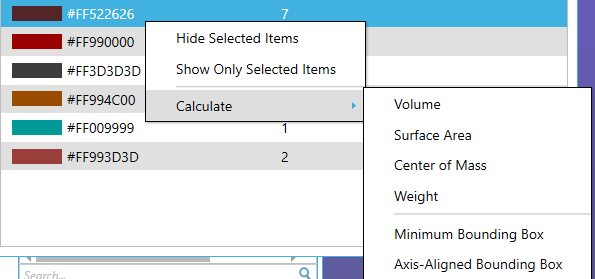
To Select Parts by Color
Click on the Advanced Selection icon from the 3D toolbar.

Click on the Colors tab.
The Advanced Selection dialog window shows all the colors used by the model. Click a color to select all the sub assemblies and/or parts that are associated with that color.
If you want to select by surface color, click the Use Surfaces check box.
Right mouse click on your selection to perform an operation.
Tip: Select multiple consecutive colors using SHIFT+LMB. Select multiple singular colors using CTRL+LMB.
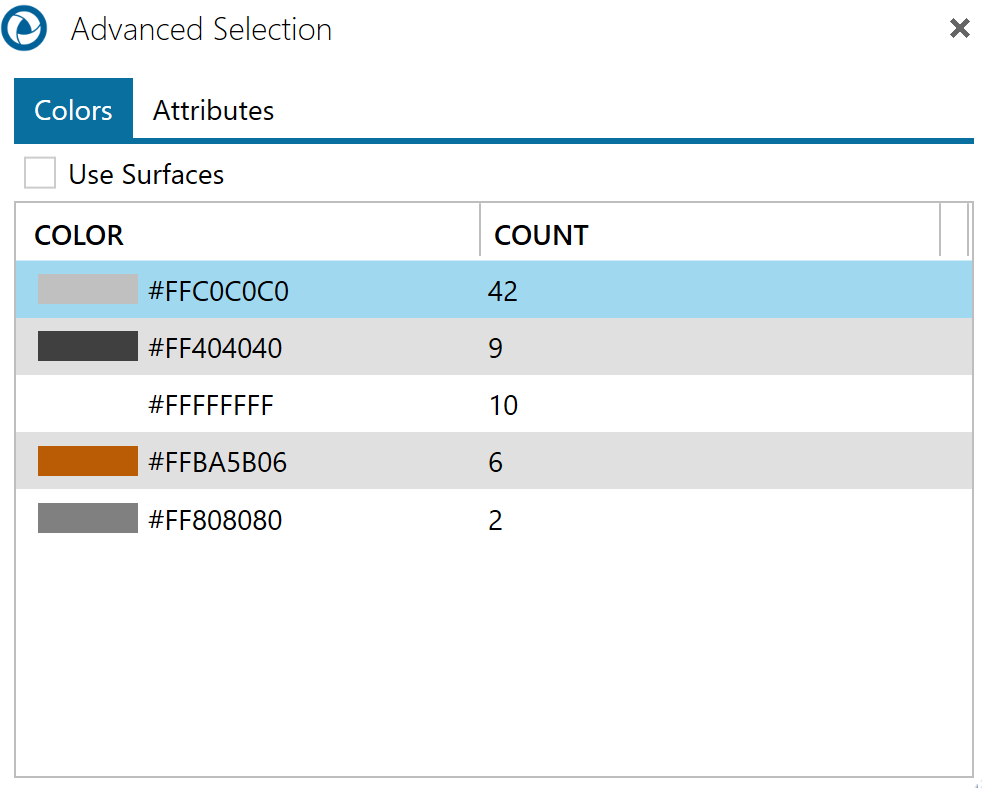
To Select Items by Attribute
Consider loading the model with the Attributes importer option enabled.
Click on the Advanced Selection icon from the 3D toolbar.

Click on the Attributes tab.
Select an attribute from the list on the left side.
Select an item in the list on the right side.
Right mouse click on your selection to perform an operation.
Tip: Select multiple consecutive items in the right side list using SHIFT+LMB. Select multiple items in the right side list using CTRL+LMB.