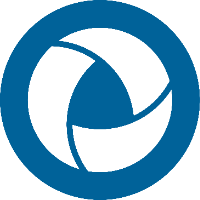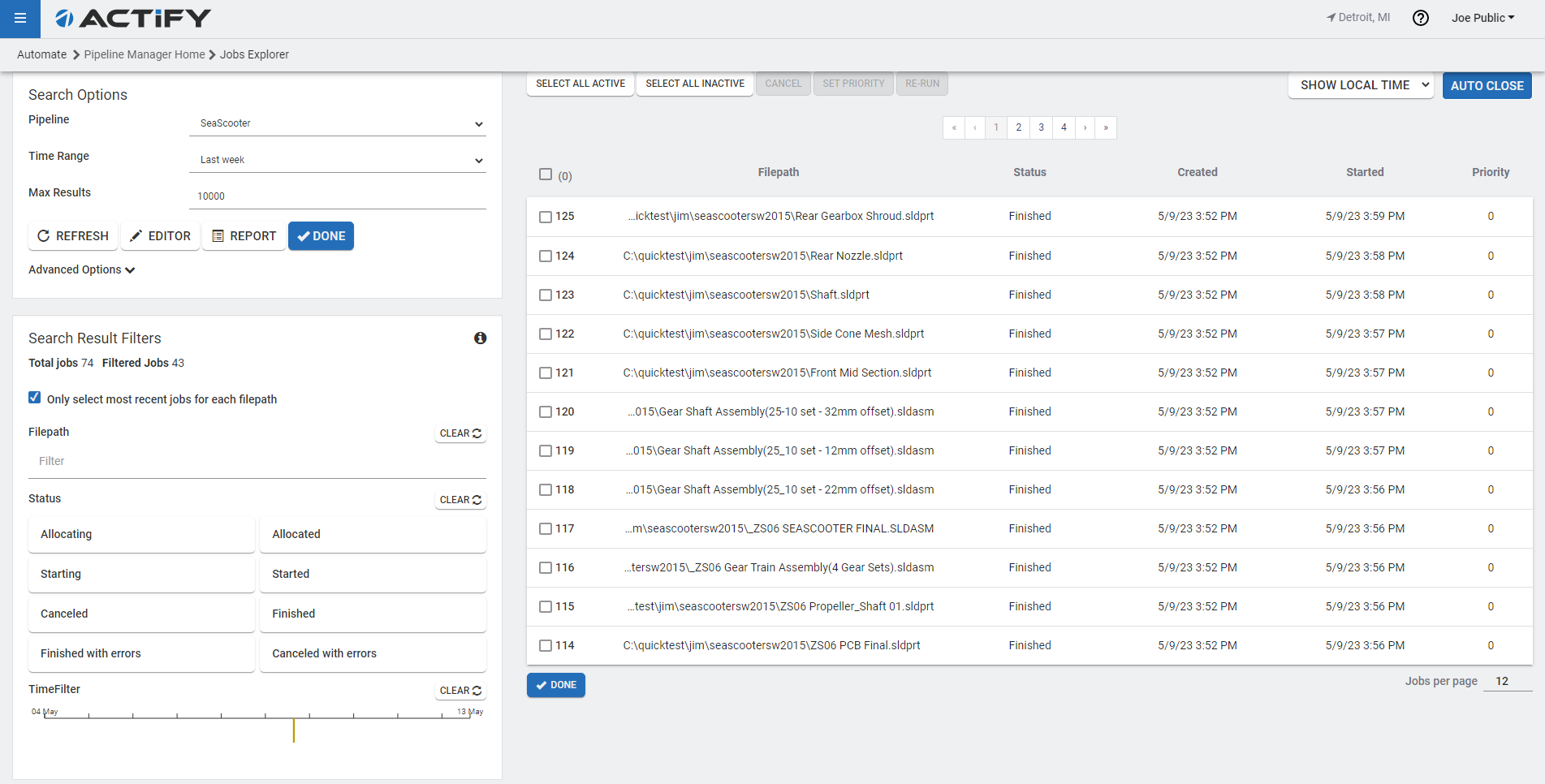CAD Publisher Jobs Explorer
The Jobs Explorer provides detailed information about the jobs in the pipeline. It is made up of three major sections:
- Searching
- Filtering
- Results
Searching
Use the Search options panel to define the set of results you want from the Catalog database.
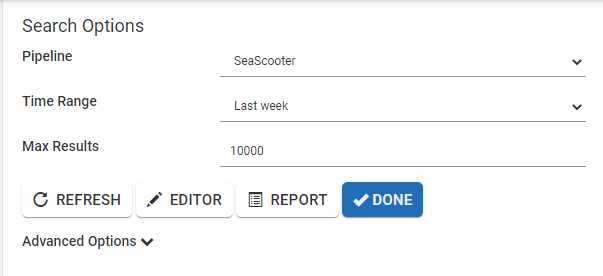
- Pipeline - To get results from a specific pipeline, make a selection from the dropdown list.
- Time range - Choose results from Last month, Last week, or Today.
- Max results - Specify the total number of results to return.
- Advanced filters - Search for specific dynamic properties using Advanced filters. You can use more than one filter to develop the search pattern you need.
Example:
| Key | Value | Description |
|---|---|---|
| %dw_file_extension% | CATPart | Returns all files processed with the .CATPart extension. |
Currently, partial searching and wild cards are not permitted in Advanced filters. An exact value must be entered.
Filtering
Use the Filters panel to narrow down the search results to a more manageable set.
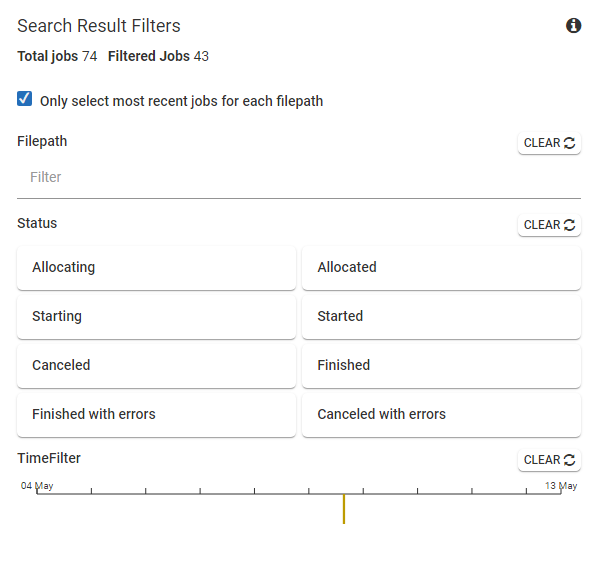
- Only Select Most Recent Jobs For Each Filepath - when enabled only show the last job for the processed file.
- Filepath - narrow down the search results by entering a filepath.
- Status - Select one or more status filters to narrow down your results.
- Time filter - On the timeline, slide the markers to see results for a specific time period.
Results
Results appear in reverse chronological order. You can work on multiple jobs at a time.
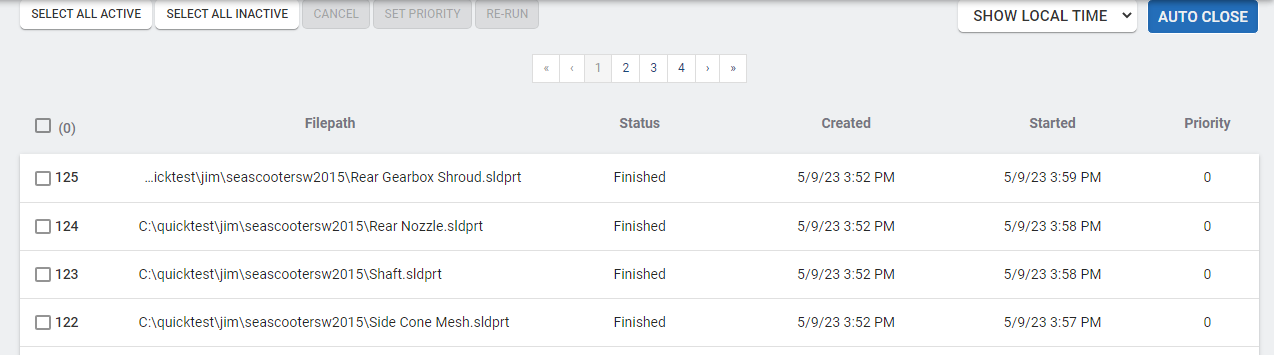
- Select All Active - Select all jobs that are still active and have not finished processing.
- Select All Inactive - Select all jobs that have completed.
- Cancel - Cancel selected jobs.
- Set Priority - Set the priority of selected jobs.
- Re-Run - Re-run selected jobs.
- Result Information - Click on a job to expand the field and view the following:
- Job Progress - Where the job is in the pipeline, and information regarding any pipeline action failures.
- Job Dictionary - The job dynamic properties.
- Job Timings - When a particular stage of the job completed.
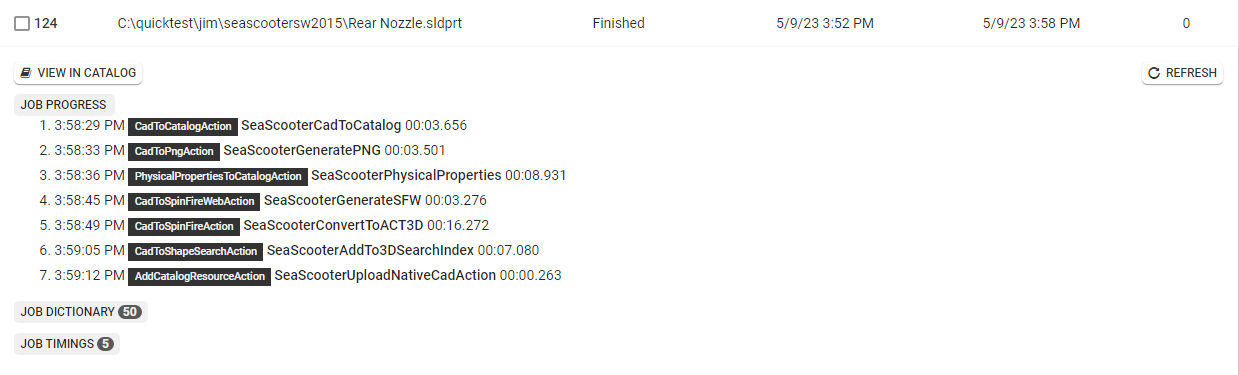
Error Report
Obtain a report of the errors that occurred for a pipeline by clicking on the Report button. 
View and search for errors with the Job Report window.
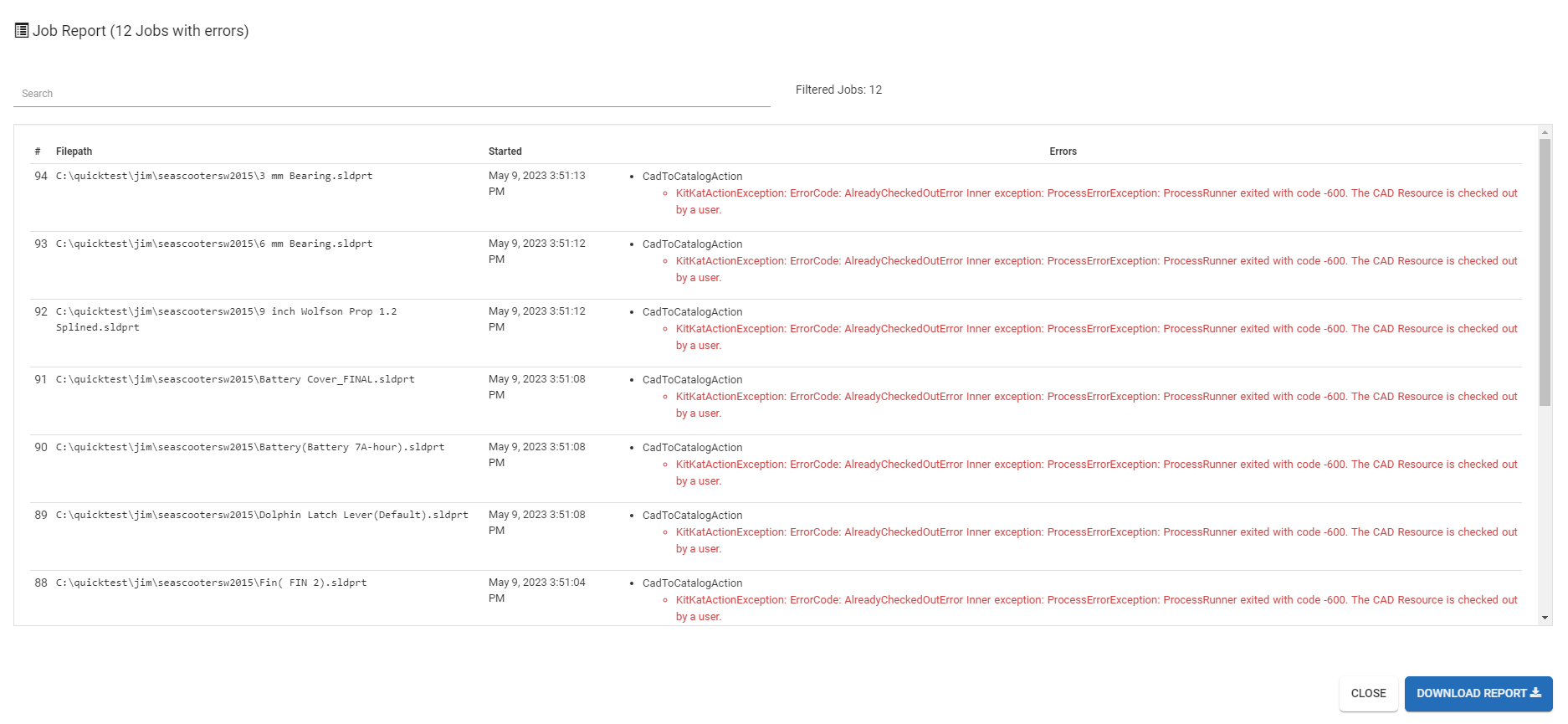
Download the report in a .CSV file by clicking on the Download Report button.
Note
CAD to Catalog and Resource to Catalog errors produced due to CAD files with no or invalid geometry no longer appear and are ignored.