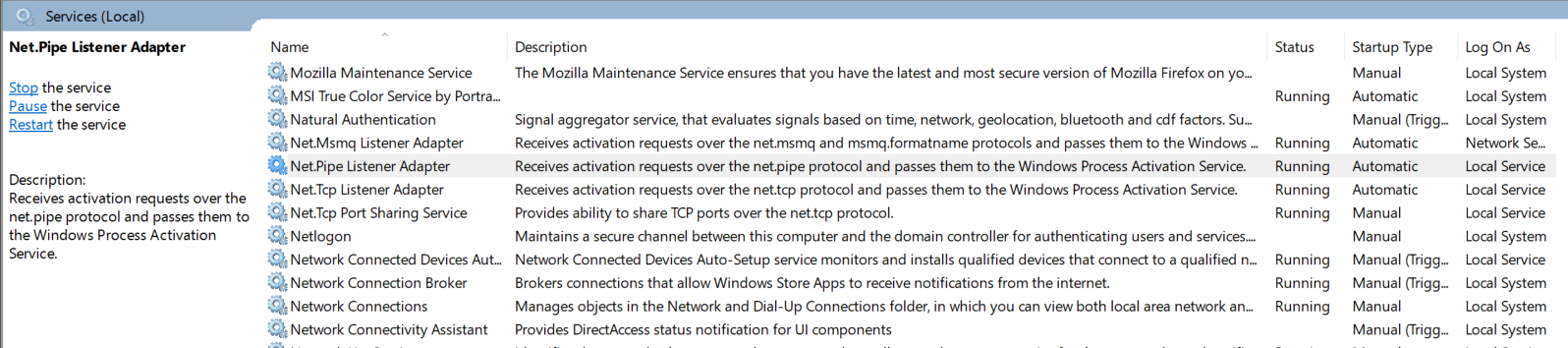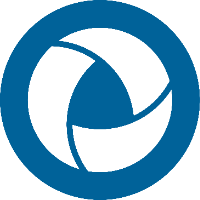Troubleshooting Live Updates on Centro Pipeline Manager
The Activity graph and the Recent Events notifications update in real-time as jobs are processed in the Pipeline Manager. If they fail to do so, there may be something missing or incorrect in the Centro configuration. 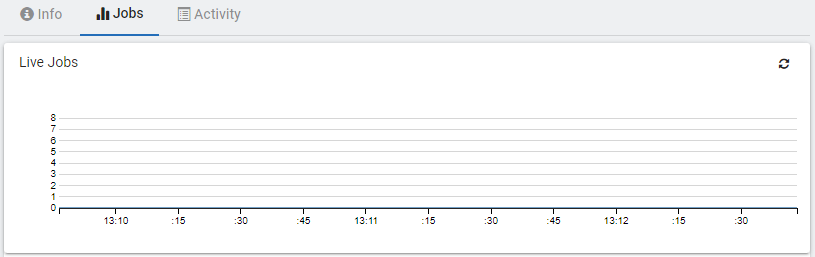
Look at the following areas to troubleshoot your Centro configuration.
- Named Pipe Activation
- Enable net.pipe Protocol
- net.pipe Addition Steps
- Net.Pipe Listener Service Status
Named Pipe Activation
Windows feature "Named Pipe Activation" must be enabled (when using Named Pipe protocol for the WebApp's JobEventHandler WCF configuration - this is the default configuration).
- Go to the Turn Windows features on or off.
In Windows 10,- Open the Control Panel.
- Click Uninstall a program.
- Click Turn Windows features on or off.
- Ensure Named Pipe Activation is enabled/installed.
On Windows 10
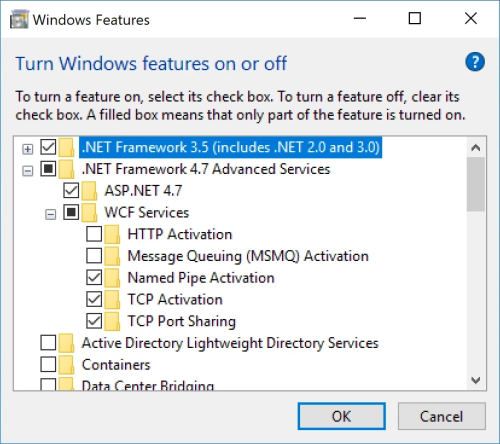
On Windows Server 2012
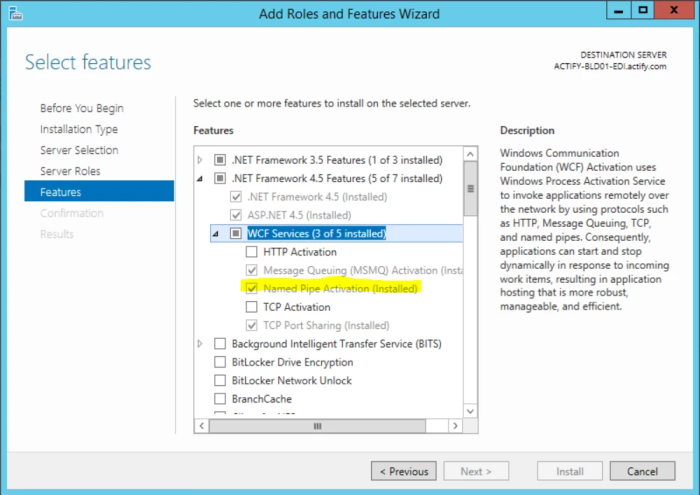
Enable net.pipe Protocol
The "net.pipe" protocol must be enabled for the Actify Centro Web App application. This is typically automatically set with the Centro WebApp installation.
In IIS Manager
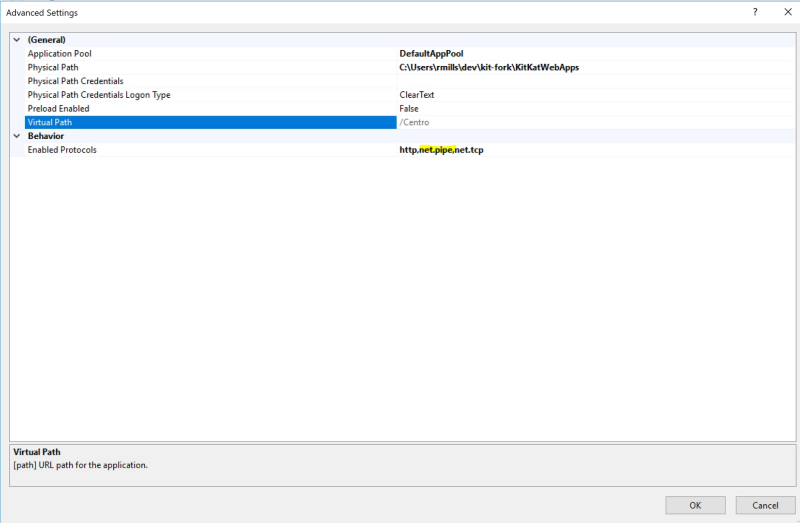
- Open the IIS Manager.
- Find and select the Centro site.
- Click Advanced Settings.
- Under the Behavior category find Enabled Protocols.
- Make sure "http,net.pipe" is an enabled protocol.
net.pipe Additional Steps
Sometimes you need to perform some additional steps for the net.pipe protocol change to take effect.
Follow the instructions here: https://msdn.microsoft.com/en-us/library/hh169179(v=nav.90).aspx. In short:
- Open command prompt as administrator
- Go to \Windows\Microsoft.NET\Framework64\v4.0.30319
- Run aspnet_regiis.exe -iru .
- Run iisreset.
Net.Pipe Listener Adapter Service
The Net.Pipe Listener Adapter service must be running.
To verify this,
- Go to Services.
- Find Net.Pipe Listener Adapter.
- Ensure the status is listed as Running.
- If not,
- Select Net.Pipe Listener Adaptyer.
- RMB click.
- Select Start.