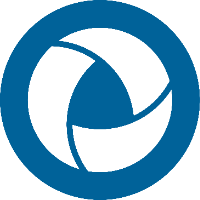System Backup
It is recommended on a timely basis to administer backing up Centro data in case of system failure
There are five main areas of backup that's recommended for the Centro system.
- Catalog resources
For organizations that utilize the Catalog, the files that are uploaded to the Catalog are stored in a folder directory. - Job progress and 3D Search DB
Centro keeps track of jobs that have been run and their association.
The 3D Search DB is maintained in this location - Configuration files
Backup current configuration files - License file
Use for the CAD Publishing process - Arango database
The information stored in the database which is the heart of Centro.
In addition make note of the following for your records:
- Version of Centro used. If possible keep the applied installation files in a safe location. These are always obtainable from Actify however may prove to be quicker to have them stored locally.
- Note the location where the CatalogResources are stored. This is specified during installation
- Note the database IP address
Stop IIS, DB, and Services
Before proceeding do the following;
- Stop the Web services
- Start IIS Manager
- Stop the Web services
- Stop the ArangoDB service
- Stop the (2) CENTRO services
- CentroPipelineHost
- CentroPipelineManager
Catalog Resource Backup
The Catalog Resources folder should be backed up. If it is not then files uploaded to the Catalog are not accessible in the Catalog. The folder location was set at installation time.
By default, the files and folders can be found at C:\inetpub\wwwroot\Centro\CatalogResources.
Defined in the C:\inetpub\wwwroot\Centro\Configuration\appSettings.config file
Job Progress and 3D Search DB Backup
Back up the following folder
- C:\ProgramData\Actify\Centro7
Configuration file folder Backup
Back up the following file;
- C:\inetpub\wwwroot\Centro\web.config
Note: Path may be different based on your installation
Back up the following folder:
- C:\inetpub\wwwroot\Centro\Configuration
Back up the following folders:
- C:\Program Files\Actify\Centro\PipelineHostService\Configuration
- C:\Program Files\Actify\Centro\PipelineManager\Configuration
License file Backup
Save the license file found at the following location,
- C:\ProgramData\Actify\SpinFire11\license.al
Arango Database
Arango Database Backup
- From a terminal window change to "C:\Program Files\ArangoDB3e 3.3.x\usr\bin" and then run the following as the root user for Windows or Linux server:
Example:
|
|---|
To execute:
|
|---|
Note: If the arangod.conf was modified to point to a non-IP address, use the additional --server.endpoint option:
|
|---|
A folder called "dump" is created with the database information in the bin folder. If the folder and file already exists then the command will fail. This is to avoid overwriting previous dump files.
If you're certain that the file can be overwritten use the following command:
|
|---|