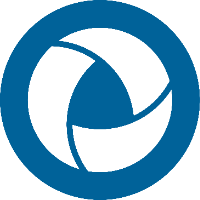Centro Pipeline Host Install
Open a PowerShell window as an administrator, and enter the following command.
CODE.\PipelineHostService.exeOptionally you can Right-Click as "Run as administrator"
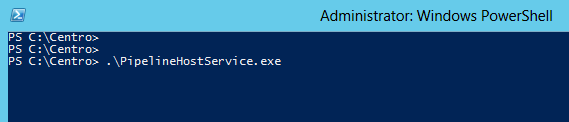
2. Select the language for the installation and click Next.
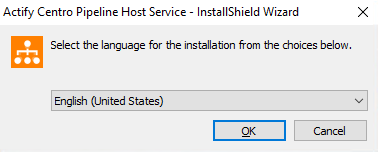
3. On the Welcome page, click Next.
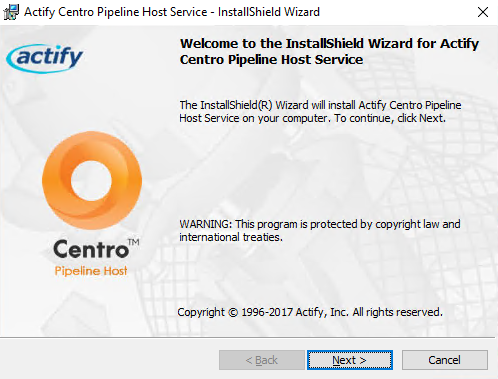
4. Read the License Agreement, select I accept the terms in the license agreement, and click Next.
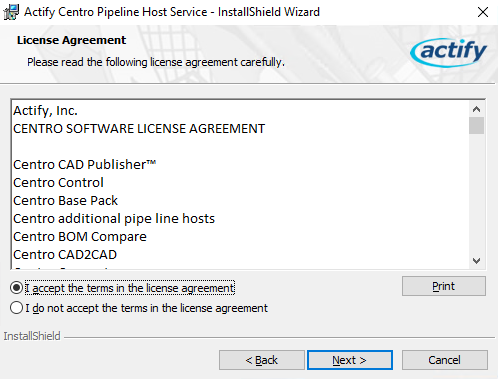
5. Select a folder to install or use the default then click Next.
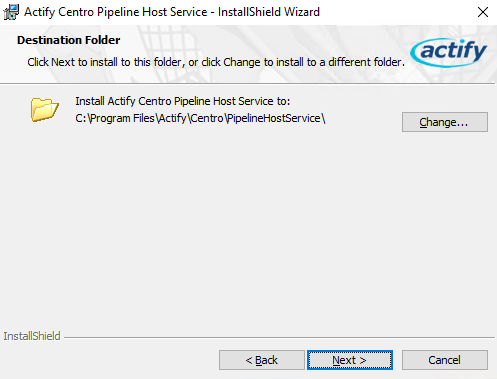
6. Setup Email server settings or skip for later.
Click Next.
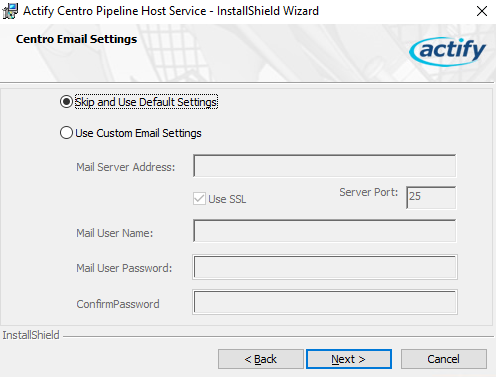
7. Enter the IP address of the ArangoDb server.
Enter the database user name and password that the application uses to connect to the database.
It is recommend using a created database user other than the root user.
Click Next.
Note
If you need to change the credentials for the Pipeline Host Service to access the database, see Setting Credentials for Centro.
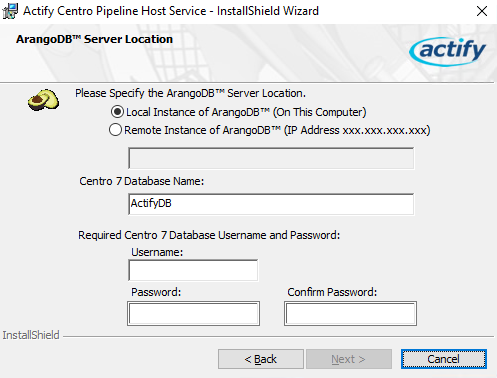
8. Click Install.
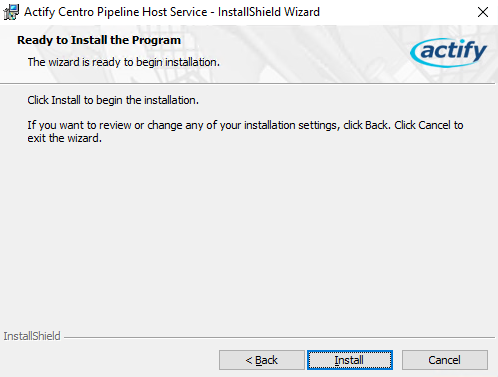
9. Allow the files to be installed.
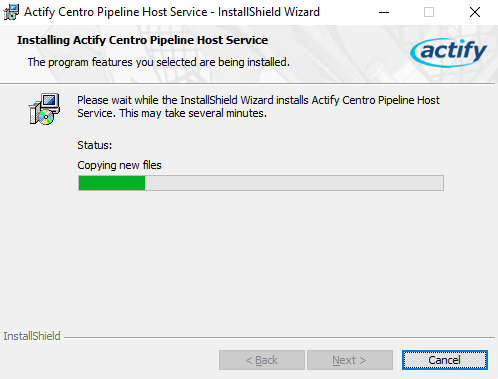
10. Click Finish.
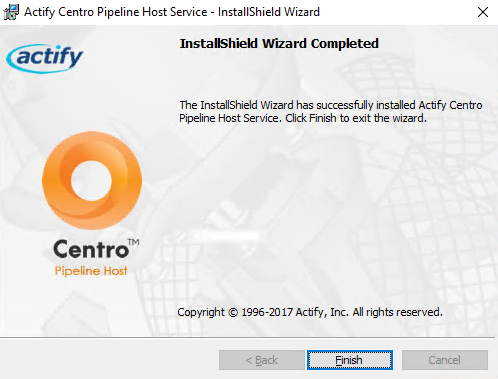
11. If you have purchased Centro Control, make sure that the CentroControlEnabled value is set to true in the C:\Program Files\Actify\Centro\PipelineHostService\Configuration\centroSettings.config file
centroSettings.confg excerpt
<add key="CentroControlEnabled" value="true"></add>12. Next, you need to configure the Pipeline Host Service with user credentials in order to allow Centro to reach the network drives that store your CAD Data. Once the new credentials have been applied you should restart the service for the change to take effect and then test a Pipeline in the Pipeline Manager to formally confirm it’s success.
NOTE: Any time the Pipeline Host Services is restarted the Pipeline Manager Service must also be restarted.
See Services Configuration for Windows to set up dependencies for services.

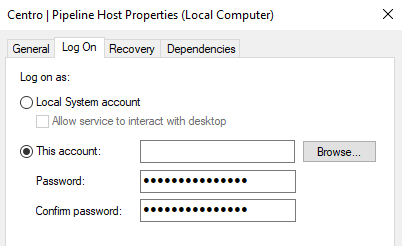
NOTE 1: Please see the Troubleshooting section if CAD files fail to publish from a Network drive.
NOTE 2: Please see Changing Graphic Driver if ACT3D files fail to publish.