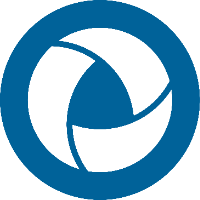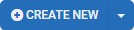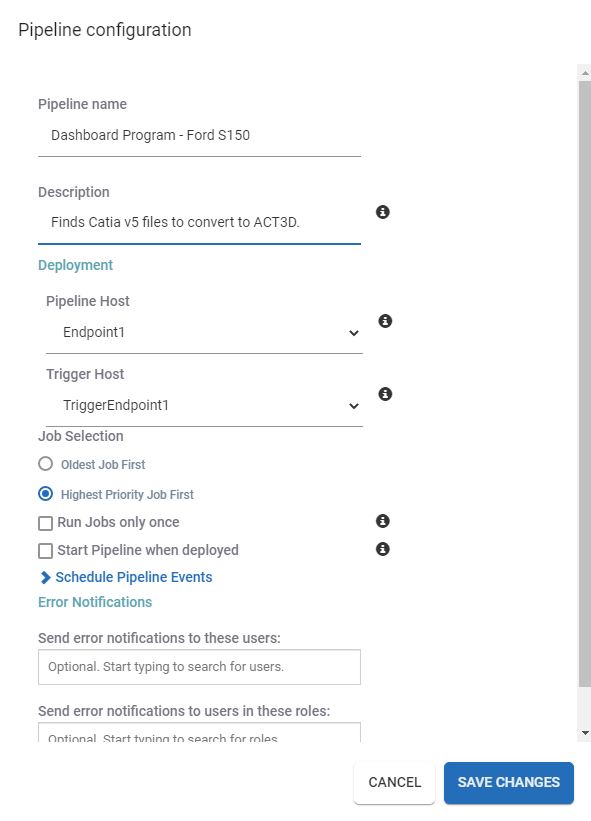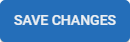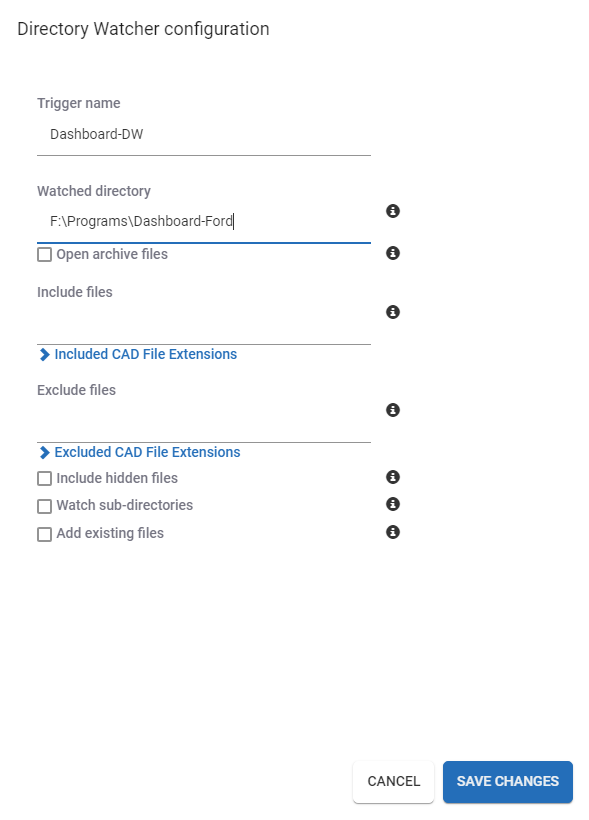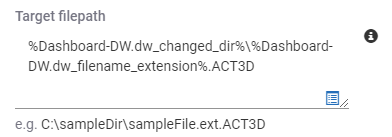Centro CAD Publisher
The Centro CAD Publisher package allows an organization to convert CAD files to
- SpinFire Ultimate files (.ACT3D)
- Image files (.PNG)
- Another CAD format (.PDF, .HSF, .PRC,. JT, .SAT, .SAB, .IGES, .x_t,. STEP, .STL, .U3D, .VRML)
Centro Pipelines
A pipeline must contain at least one TRIGGER and one ACTION. A job is processed sequentially from one action to the next until complete.
Creating a Pipeline
Use the Create New button to start creating a pipeline.
Drag-and-drop a trigger and appropriate actions filling out the fields to build your pipeline.
See Tutorial: Create a Pipeline and Pipeline Editor for more information.
Triggers
Four triggers are available for use in your pipelines.
| Trigger | Description |
|---|---|
| Directory Watcher | Watches a specified folder (and sub folder if desired) for new or changed files. |
| Polling Directory Watcher | Watches a specified network folder (and sub folder if desired) for new or changed files. |
| Schedule Timer | Schedule Centro to start a pipeline on a regular interval starting at a given date/time. |
| Timed Trigger | Start a pipeline after a specified |
See Job Allocation Triggers for more information.
Actions
Six pipeline actions exist in the CAD Publisher package to help convert your CAD files.
| Action | Description |
|---|---|
CAD2CAD Conversion | Converts a CAD file to one or more CAD formats. |
| CAD to PNG image | Converts a CAD file to an image file. |
| CAD to SpinFire | Converts a CAD file to a SpinFIre Ultimate file. |
| Copy File | Copies a file from one location to another. |
| Move File | Moves a file from one location to another. |
| Unzip File | Extracts files from a specified zip file. |
See Job Actions for more information.
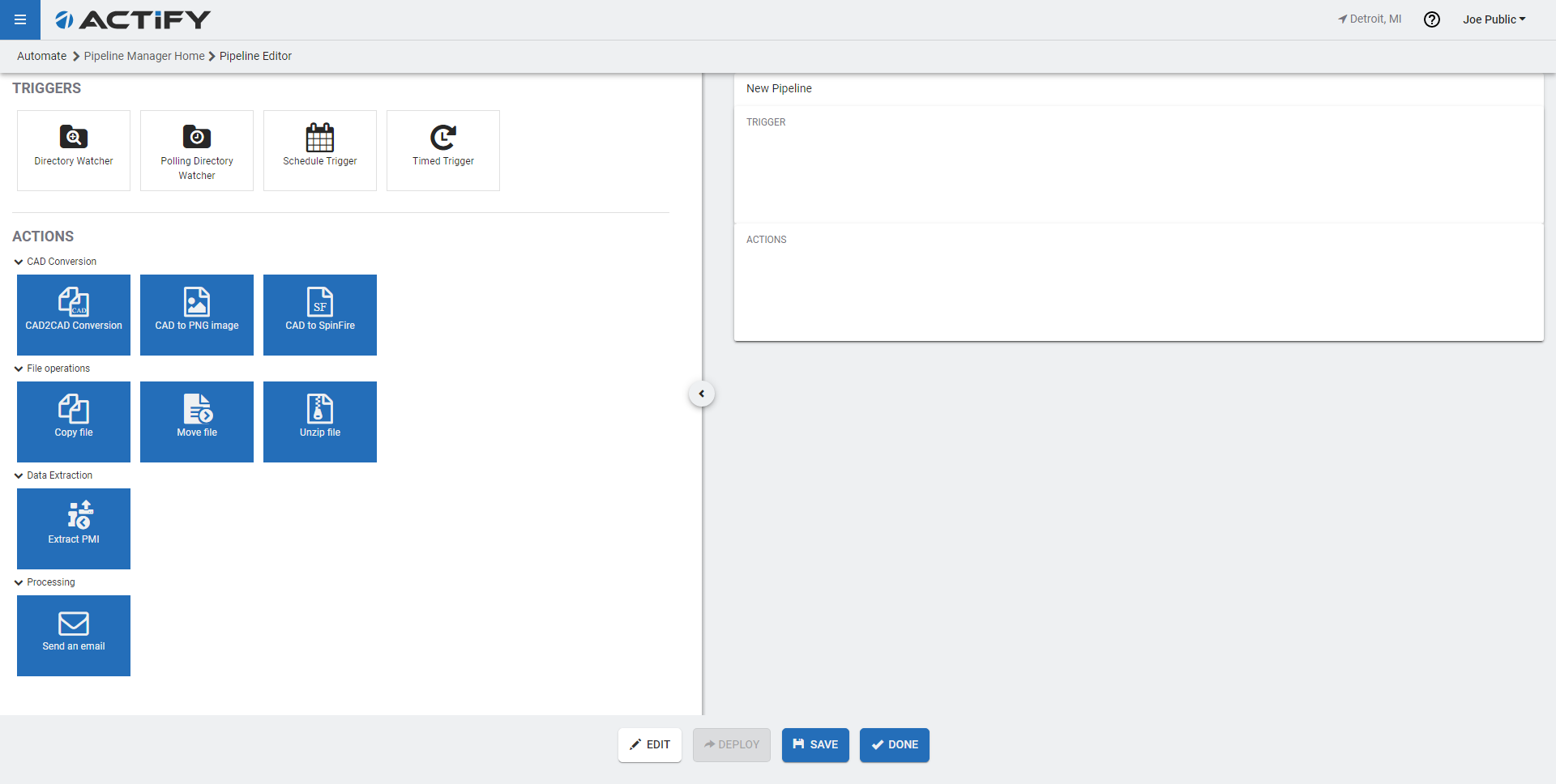
Requirements
Centro Server
- OS:
- Win10 64-bit,
- Win Server 2012 R2 64-bit,
- Win Server 2012 64-bit,
- Win Server 2016 64-bit, or
- Win Server 2019 64-bit
- Memory: 16GB or more
- Disk Space: 80GB or more
Database Server
- Windows OS:
- Win10 64-bit
- 20012 R2 64-bit
- Win Server 2012 64-bit
- Win Server 2016 64-bit
- Win Server 2019 64-bit
- Linux OS:
- Ubuntu v12.04/v14.10/v15.04
- Debain v7.0 or v8.0
- CentOS 7
- See the Arango site for additional Linux Versions supported:
- Preferred Version
- Requires registration to get download link
Related Topics
- Pipeline Manager
- Pipeline Editor
- Job Allocation Triggers
- Job Actions
- Dynamic Properties
- Jobs Explorer
- Emailing Pipeline Errors