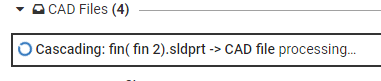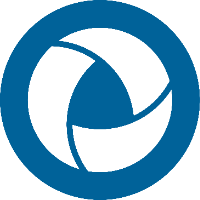Cascading Updates
A derivative resource is one that is created based on a CAD file such as a PNG thumbnail, an ACT3D SpinFire Ultimate file, a SpinFire Web file, or a CAD2CAD conversion. If a part or parts within an assembly are updated, the derivative files of higher sub-assembly and assembly levels become outdated. To trace up the entire assembly tree and Generate all those items can be time consuming. Cascading updates allow the user to tell the Centro system to do that for them automatically.
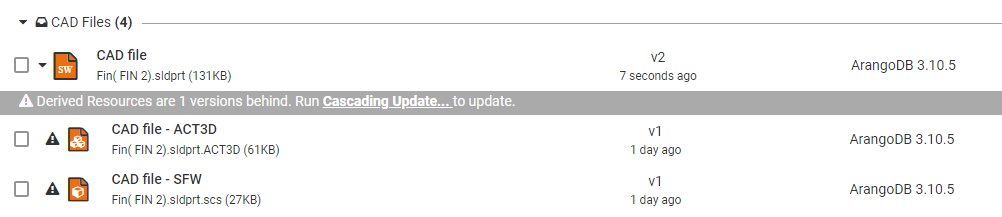
In prior versions of Centro, cascading updates occurred without any user control. This could tie up the server's resource if too many updates were required. Centro 7.7.0 improves on cascading updates giving end users more control over what is updated.
To use automatic cascading updates
If you want Centro automatically handle your derivative resource updates follow these steps. You should keep in mind your organization's update policy (if one exists) as causing too many cascading updates at one time can bog down your system causing performance issues. In that case, manual cascading updates should be used (see the following section).
Your user or user role must have the permission, Can trigger derived resource updates, enabled. See your Centro administrator.
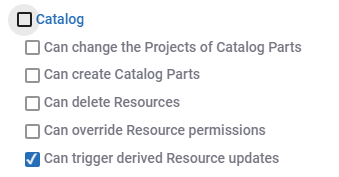
When checking in a file, check Cascading Updates.

Once checked, Centro will notify you on how many updates will occur.
If this is undesired, uncheck the box and continue your check-in.
To use manual cascading updates
Your user or user role must have the permission, Can trigger derived resource updates, enabled. See your Centro administrator.
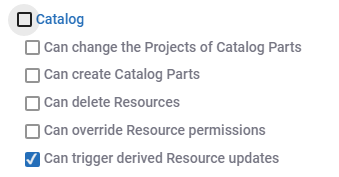
When checking in a file, do not check Cascading Updates.

Once all your check-ins have been completed and perhaps as well as your colleagues, navigate to top assembly node, and click Cascading Update.

From the Trigger Cascading Updates window, select the files to trigger cascading updates.
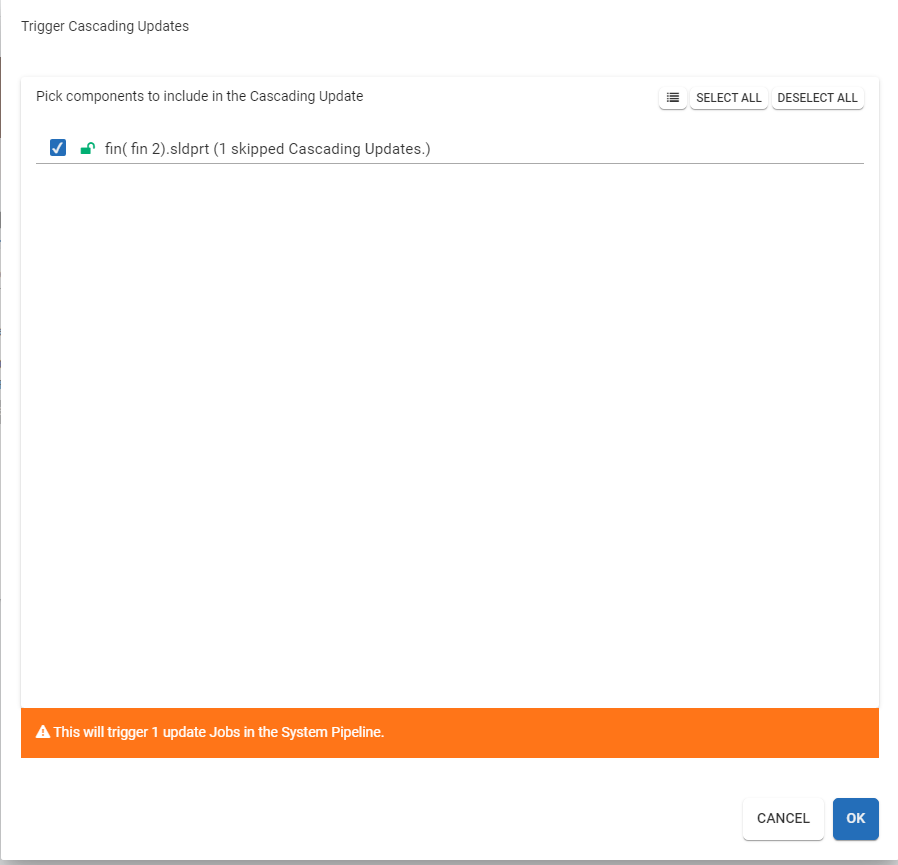
Note: The message bar at the bottom indicates how many jobs will be triggered.Click OK.
The cascading updates will trigger and provide a message indicating so. The message will disappear once the updates are complete.