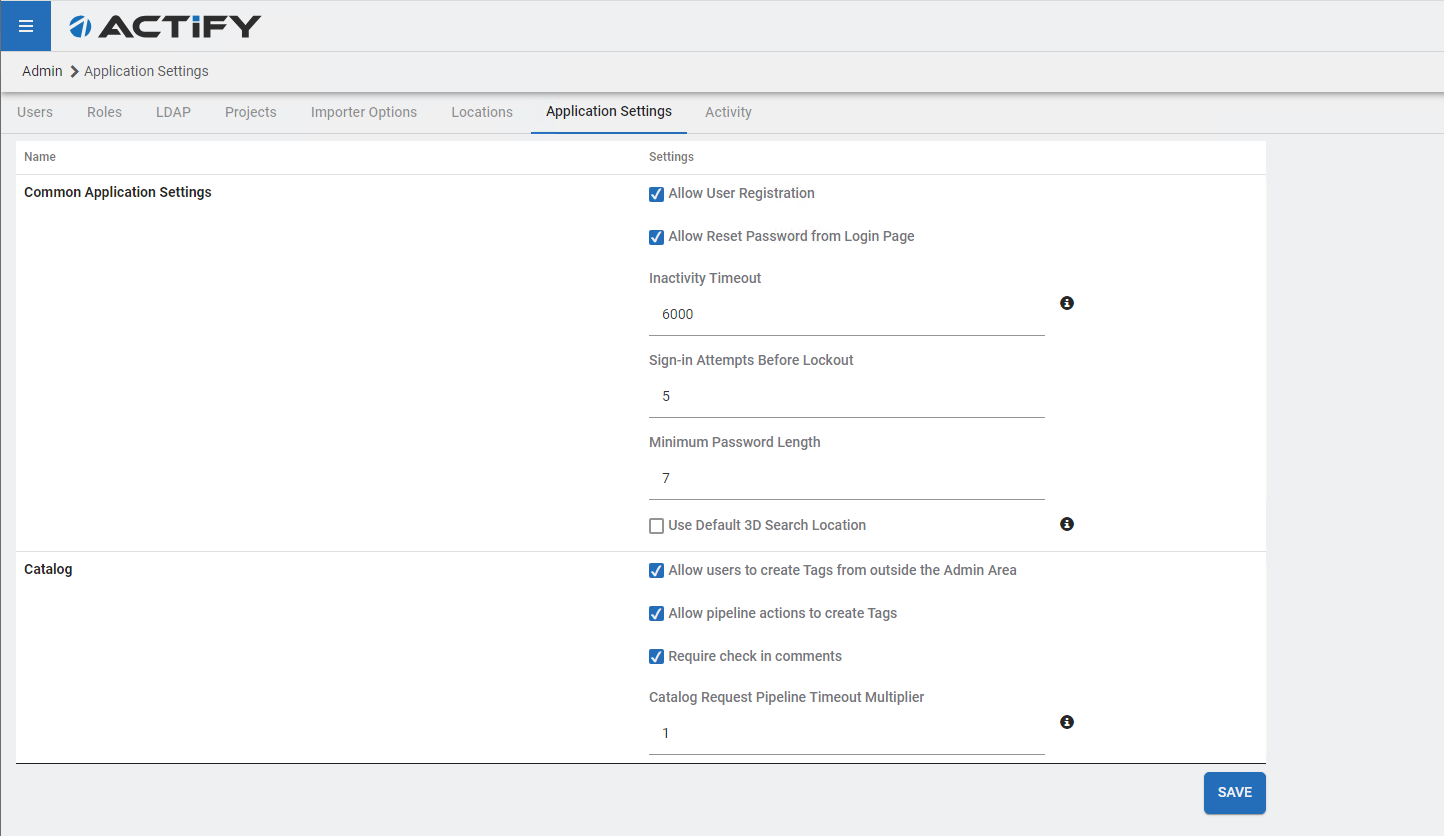Application Settings
The Application Settings in the Admin area helps to enable/disable features within Centro. This area will have additional features to set in the future.
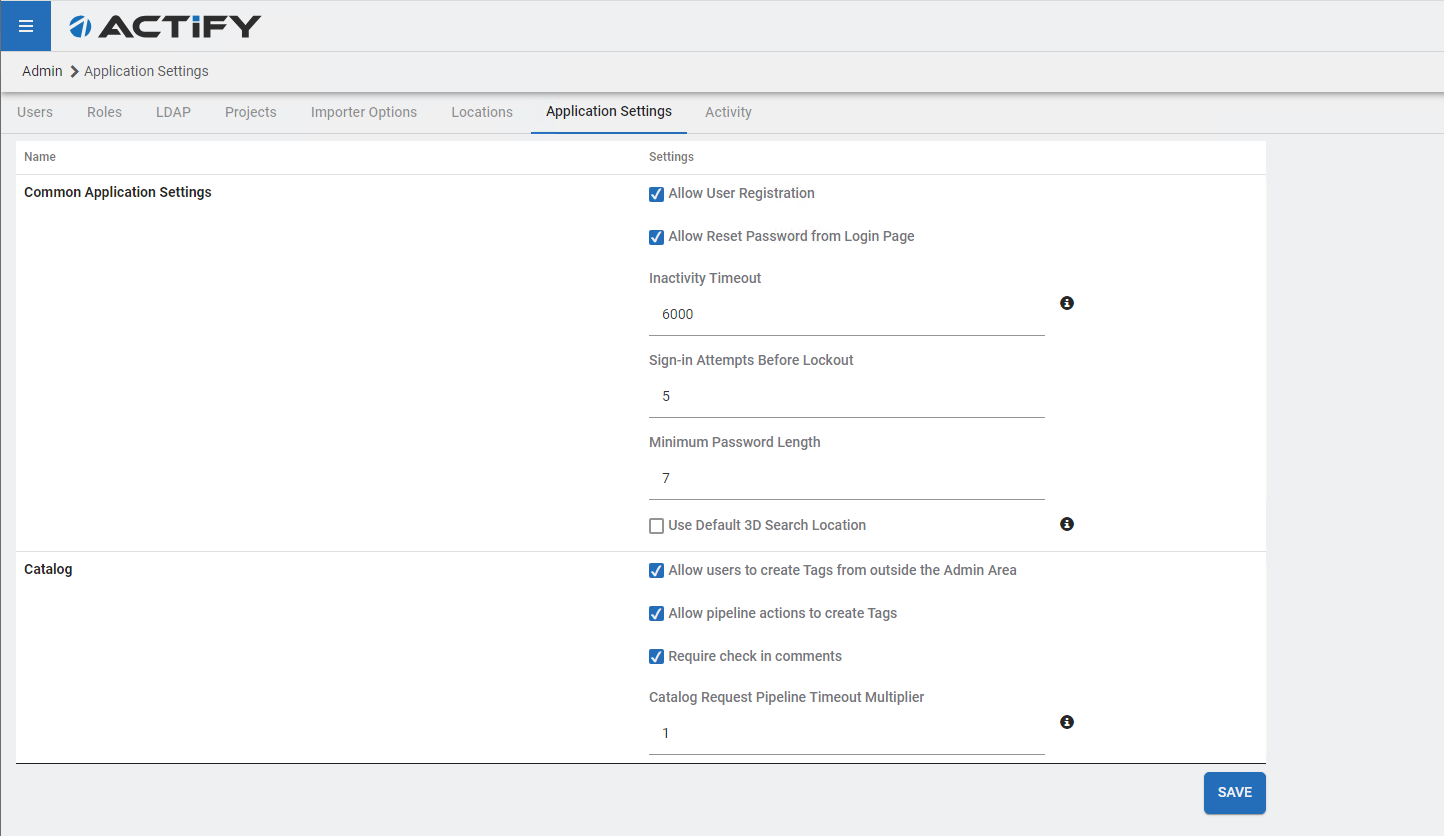
The Application Settings in the Admin area helps to enable/disable features within Centro. This area will have additional features to set in the future.